Do not want to lose your important music or videos stored on your personal media library and wish to find a simple and security way to backup them for later use. Thankfully, backing up your media library has never been easier.
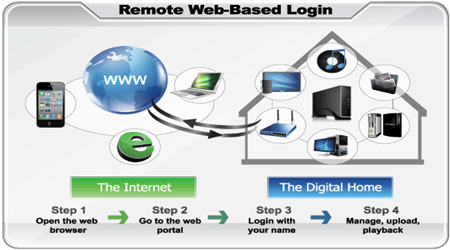
You can backup to computer hard drive, external flash drive or USB drive or portable devices, however, computer fails often, the files stored on flash drive, USB drive or portable devices can easily got lost or rewritten. You can also Backup personal media files to DVD/Blu-ray disc, but the process will be a little complicated, in addition, the data recorded on disc will be unavailable if your Blu-ray or DVD is been scratched.
Why not you backup your personal media library to NAS, which is file-level computer data storage server connected to a computer network providing data access to a heterogeneous group of clients. Then you can easily access them either on your computer, or from your iPad or from your High Definition TV. Before you decide to make a personal media library to NAS backup, it is ideal for you a choose a better backup format, which will retail the original quality of your precious media files.
You can wrap all your media library files to MKV format, which is a container format which can hold various different video compression format, audio compression formats and subtitle languages. In addition, you can losslessly convert media library to MKV without quality sacrifice. You can download Pavtube Video Converter Ultimate (Read review) which will help you to output MKV from media library with just few steps with below.
Convert Personal Media Library to Computer/NAS for Home Use
Step 1: Import your personal media library to the program.
Click “File>Add Video and Audio” to import all your personal media library from your local computer to the program.
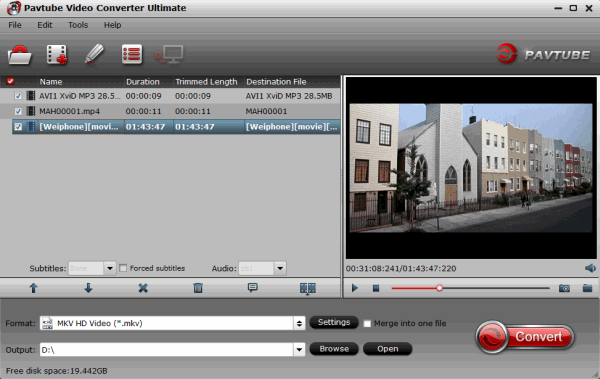
Step 2: Select Output profile format.
From “Format” drop-down option list, choose “Common Video>MKV(Matroska) Video(*.mkv)” as the output file format for backing up to NAS, you can also output other formats such as MP4 to access with iOS devices like iPad, iPhone, etc.

Step 3: Start the conversion process.
Hit the right-bottom “Convert” button to begin personal media to MKV Conversion process. When the conversion is done, you can transfer/copy your personal media library to NAS for backup with NAS backup software to watch with iPad, TV or computer, etc.









