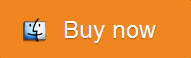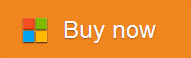I want to transfer the HD recordings from my Tivo DVR to my Mac computer and burn them to DVD disc so that I can watch them directly on my home DVD player. I know that I can not directly burn Tivo HD recordings to DVD, are there any detailed but simple guides for me?

To burn Tivo files to DVD, you’ll first have to transfer Tivo files from your Tivo box to your Mac computer, and then use a DVD Recorder software to burn Tivo to DVD.
How to transfer Tivo HD recordings to Mac?
To transfer Tivo HD recordings to your Mac computer, you can download cTivo, a 100% freely available and open source which helps download shows from you Tivo (Roamio, Premiere, HD, S3 or S2 devices). Because the Tivo recordings are compressed using a format called MPEG-2, if you plan to use the Tivo files on other portable devices or media players, you can decode them to other common files formats such as mp4, avi, wmv, mov, flv or customized device formats with Pavtube iMedia Converter for Mac <Mac OS Sierra include>.
Steps to convert Tivo to DVD MPEG-2 and other formats?
Step one: Import Tivo recorded videos.
Click the “Option” icon on the main interface, a window will pop out, click “Tivo” and input the “Media Access Key” of your Tivo files and click “OK”, then hit “File>Add Video/Audio” to import Tivo files to the program.

Step two: Output Tivo to MPEG-2 for DVD.
Click “Format” drop-down menu, and select “MPEG-2 Video(*.mpg)” as the output format for burning to DVD, you can also select to output other file formats.

Step three: Convert Tivo to MPEG-2.
Start Tivo HD recordings to MPEG-2 conversion, when the conversion is over, you can view the output files by clicking the “Open” button on the main interface.
How to burn MPEG-2 Tivo Recordings to DVD?
Here I would like to recommend Pavtube DVD Creator for Mac you to create DVD from Tivo HD recordings. You can burn HD recordings from Tivo to DVD in 3 different file types: DVD disc, DVD folder and DVD ISO image. You can also burning other your favorite video formats like AVI, WMV, MP4, MKV, MXF, MTS, etc to DVD.
Simple Steps to Burn HD Recordings from Tivo to DVD
Step 1: Import Tivo HD files to the software.
Click the “Import” button to open the browse folder and then you can find the Tivo MPEG-2 files you want to burn to DVD.
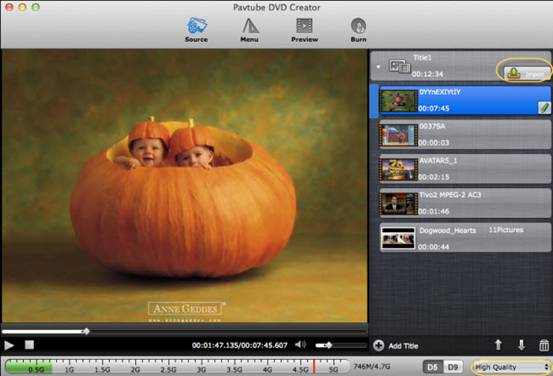
Step 2: Customize DVD menu.
You can personalize your DVD menu by changing the menu buttons, thumbnails, background image and music. When the setting is over, you can preview your entire DVD movie project to ensure everything is perfect.
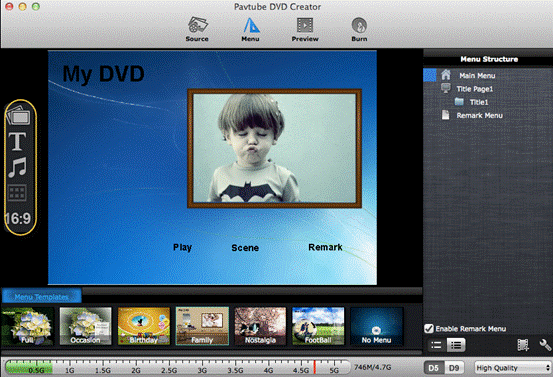
Tip: To watch DVD with a better experience, the software provides powerful DVD menu customizing. You can change DVD menu templates/style, menu text, display aspect ration and background for the DVD menu. You can also set chapter mark, playback mode. More advanced settings are available for you to create DVD based on disc volumn(DVD5 or DVD9), TV system(NTSC or PAL), display ratio(16:9 or 4:3), etc.
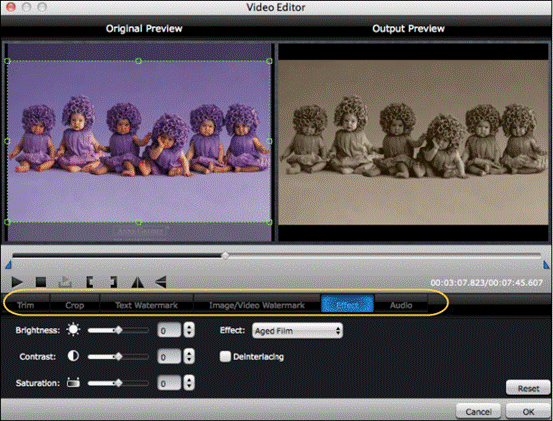
Step 3: Create Tivo HD recordings to DVD.
Insert a blank DVD disc to your DVD drive, you can choose to burn DVD disc with NTSC or PAL, 16:9 or 4:3, etc. Then hit the “Burn” button to start Tivo HD to DVD Creator process. With just a few simple steps, you can get customized DVD from your Tivo recordings. Just enjoy them on your home DVD players with your best friends or family members.
To save more money, you’d better choose software bundle: iMedia Converter for Mac+ DVD Creator for Mac, which is Only $64.9, cheaper than iMedia Converter for Mac($ 65) itself. Buy Now below.