Have you ever used up the blank Blu-ray discs? In order to cut down budget; you have to find ways to solve this problem. Nowadays, lots of people would like to save all their important data’s, including multimedia sources for entertainments. So, they can also backup their Blu-ray movies onto Local Hard Disk Drive to keep budgets down on buying blank Blu-ray discs. How can they do that? It is pretty easy, as most of the noted Blu-ray Copy software have the functions to copy Blu-ray movies from discs onto HDDs as management-friendly ISO files. Among those software’s, Pavtube Blu-ray to ISO Copy is a user-friendly one. 
There is a good way for you to backup your Blu-ray disc to your PC as ISO image file if you have plenty of free space on your local hard disk drive. On one hand, you can save money on buying expensive Blu-ray discs; on the other hand, you can burn the ISO image file to blank Blu-ray Disc when you need.
It is easy to backup protected commercial Blu-ray disc to Blu-ray ISO image files. This process is devided into two parts: Part one, make a full copy of commercial Blu-ray disc to BDMV and CERTIFICATE folders with Blu-ray copy software; Part two, create ISO image file from BDMV and CERTIFICATE folders. The following is the detailed steps for each part.
Hot Search: Blu-ray to iMovie | Blu-ray to NAS | Blu-ray to Wii | Blu-ray to H.265 MP4 |
Part one: Full Disc Copy Blu-ray with Blu-ray copy software for HDD
One of the top Blu-ray copy software is Pavtube BDMagic. It can 1:1 backup Blu-ray disc to BDMV and CERTIFICATE folders without any information and video quality loss. It can rip and backup Blu-ray disc of region A/B/Cso you don’t worry which country your Blu-ray comes from. In addition, for Mac users, it has Mac version. The following is Windows version download site:
Free download and install: 

Other Download:
– Pavtube old official address: http://www.pavtube.cn/blu-ray-ripper/
– Cnet Download: http://download.cnet.com/Pavtube-BDMagic/3000-7970_4-75922877.html
Step 1: Load Blu-ray movie
Connect Blu-ray disc driver with your computer, and insert Blu-ray. Launch Pavtube BDMagic on your computer, click “Load Disc” button and directly import source Blu-ray into this app. 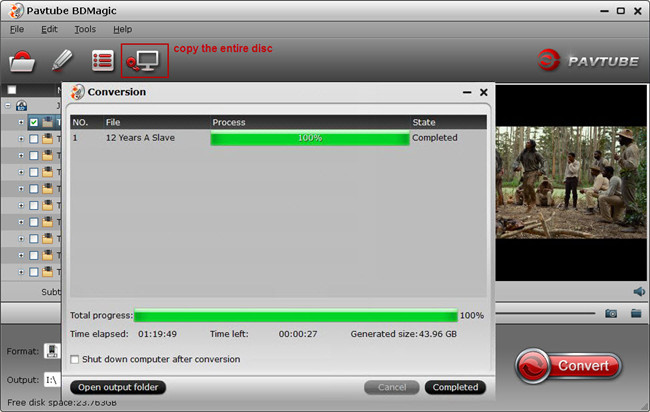
Step 2: Make a digital copy of commercial Blu-ray for HDD
To make a quick and full copy of source Blu-ray movie, you can click “copy the entire disc” button in the menu bar. In this way, all contents of the Blu-ray disc will be saved to computer hard drive, including the disc menu, video streams, audio tracks, subtitles, commentary, chapter markers, extras, etc. You will get a folder named as Blu-ray movie copied in output folder, and within this folder there are BDMV and CERTIFICATE subfolders included. 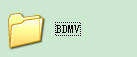

Tip: It would take a little longer if this is the first time you load one Blu-ray into Pavtube BDMagic, but it would be faster when it is second or more time.
Part two: Create Free Blu-ray ISO Image File with ImgBurn for HDD
With ImgBurn, you can easily burn BDMV and CERTIFICATE folders to Blu-ray ISO file.
Step 1: Load BDMV and CERTIFICATE folder to ImgBurn
Free download and install ImgBurn, and then choose “Create image from files/folders” button. Browse to the Blu-ray folder or just drag & drop BDMV and CERTIFICATE folders along with any other file into ImgBurn as source. 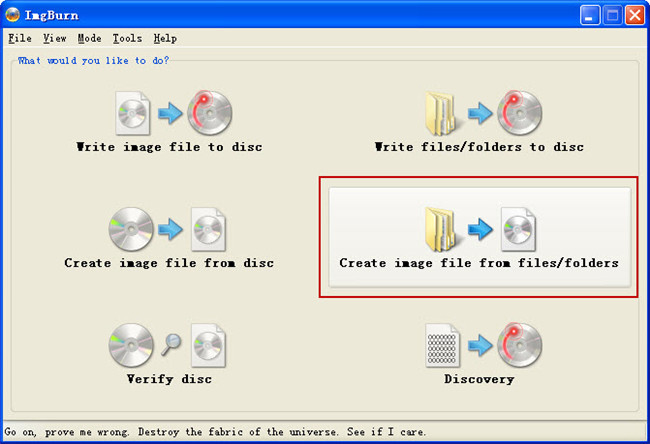
Step 2. Set in ImgBurn for Blu-ray ISO creationIn “Option” tab on the right size of ImgBurn, set File System to “UDF” and UDF Revison to “2.50”. Switch to Labels tab and type the name of the film in the UDF box. Don’t forget to set output Blu-ray ISO image destination on your computer. Make sure the free space is enough for generated Blu-ray disc ISO image. 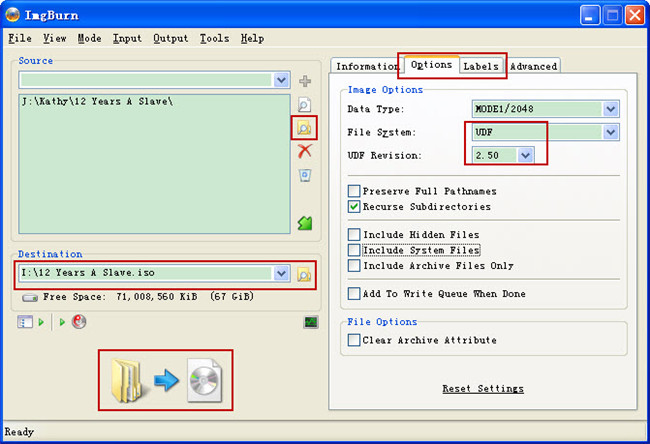
Step 3. Start to create Blu-ray ISO image file
Hit on the Build icon and start to create free Blu-ray ISO image file from copied BD folder. After about 10-20 minutes, the creation process will complete. Now, you succeed in copying Blu-ray to Blu-ray ISO image file. You can save the output Blu-ray ISO image file to NAS server or watch all your ISO images perfectly in PowerDVD using Virtual Clone Drive to mount them with.
Read More:
Copy/Backup Blu-ray to Local Hard Disk Drive as ISO image file
Related Articles
- Watch DVD Movies on Boxee Box or Store on External Hard Drive
- Copy Blu-ray to Play on Samsung UHD TV via HDD and Flash Drive
- Copy DVD to Computer Stick with Windows/Linux/Android OS
- Backup Blu-ray to MKV for Storage in External Hard Drive
- Backup Blu-ray to Hard Drive for Streaming Without Limitation
Hot Articles & Reviews
Any Product-related questions?support@pavtube.com
What You May be Interested

Pavtube Video Converter Ultimate
All-in-one video toolbox – Fastest Convert, edit, organize, capture and enjoy any audio, HD/3D/4K videos and DVD/Blu-ray Movies anytime anywhere.

The Fastest Blu-ray DVD Ripper and Copier tool, backing up Blu-ray/DVD to multi-track MKV without quality loss, to multi-track MP4, MOV and ProRes.





