DRM protection is applied to commercial downloaded media files prevent copyright and unlawful reproduction. DRM technologies have been used in many areas such as :computer games, documents, e-books, film, music, television, ect. This article will main talk about how to remove DRM protection from media files such as music and video so that you can access your own rented or purchased media files (iTunes, Digital Copy, Amazon videos) on the popular tablets like Samsung Galaxy Note Pro.
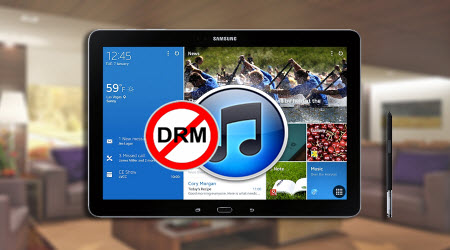
DRM protected media files can be downloaded from iTunes store, Amazon store, Digital Copies (bundled with DVD/Blu-ray discs), BBC iPlayer, Zune Marketplace, Nokia Music store and other websites that provide commercial digital media resources. Files purchased from those places are usually encrypted in WMV or M4V video stream. Although you have already paid for them, you still have no permission to copy or share them arbitrarily.
The good news is that there are some DRM decryption technologies. However, if you are proficient in decryption technology, the whole process will take you much time and energy. Therefore, why not find a entry-level tool to solve you problem. Pavtube ChewTune (Read why we choose it) with an easy and user-friendly interface can help you not only remove DRM protected M4V and WMV files from iTunes, Amazon, Ruckus, Rhapsody, BBC iPlayer,Nokia Music store, etc, but also convert the non-DRM files Samsung Galaxy Note Pro supported MP4 file formats.
 (Click here for Mac OS X 10.5)
(Click here for Mac OS X 10.5)Remove DRM from iTunes, Digital Copy, Amazon store to Galaxy Note Pro
Step 1: Install Pavtube Chewtune on your computer.
Go with the wizard to install the program on your computer. Make sure do not skip or abort the audio driver installing process to ensure the program run properly.

Step 2: Add DRM protected video or audio files to the program.
From “File” drop down menu, click “Add Video/Audio”or “Add from folder” to input DRM encrypted media files from local computer to the program. The application do not accept files that are not authorized.
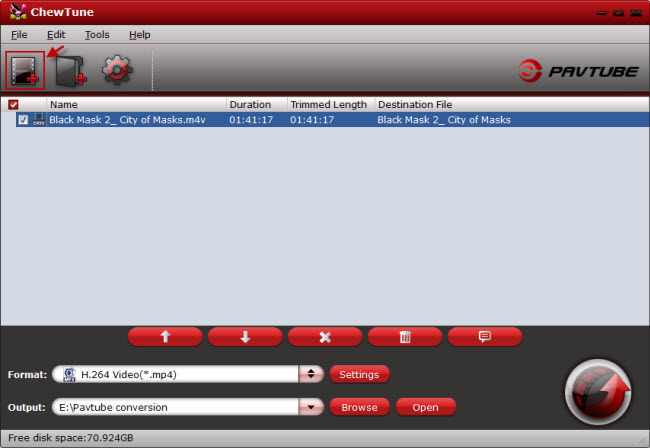
Step 3: Select output profile format.
Click “Format”bar, select “Common Video>MPEG-4 Movie(*.mp4)”as the output file format for playing on Samsung Galaxy Note Pro.
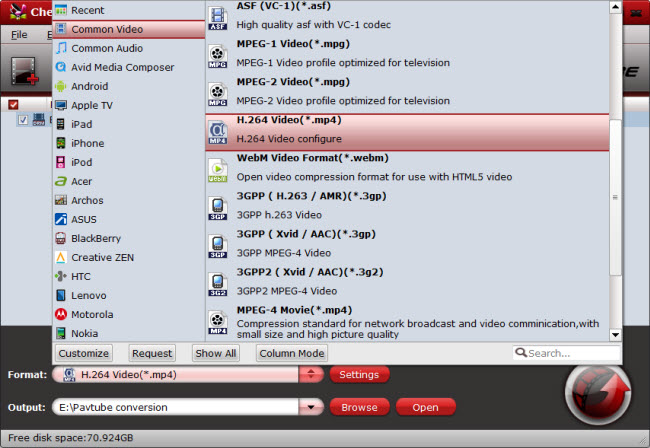
Step 4: Remove DRM from M4V and WMV.
Browse on your local computer to choose an folder to save the DRM-free files. Then hit the around arrow “Convert” button in the right-bottom to strip DRM protection from iTunes, Amazon store, Blu-ray/DVD disc files for Samsung Galaxy Note Pro. iTunes would pop up and play the source movie when the conversion begins. After the conversion completes, open output folder and you will find the saved MP4 video there.
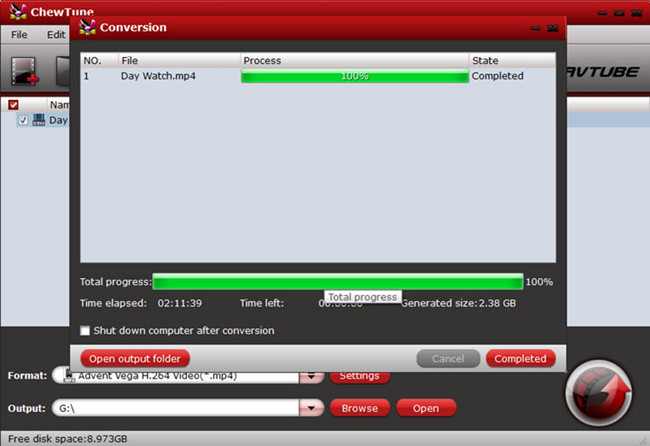
Step 5: Transfer non-DRM files to play on Samsung Galaxy Note Pro.
1.Connect your Samsung Galaxy Note Pro to the computer with a USB cable or kies.
2.Drag and drop the DRM-free files from your computer to the video folder on your tablet.
Then play the files with the default video player or download your specified video player to watch the files anywhere, anytime.








