The Divx Player has cutting edge video technology that offers free HEVC playback, including Ultra HD (4K) and also movies, TV shows and web video clips with the popular file formats of AVI, Divx, MKV, MP4 and more. People who try to play MKV files on Divx player complain that the program fail to open certain MKV files or play some MKV files with no sound just as below:
MKV files won’t play on DivX Player?
“I have a couple of movies in MKV format, I have Windows 7. Well I can play them on Windows Media Player but without the subtitles(one of my movies is in Japanese), since DivX Player can display subtitles I prefer using it instead. Well the problem is when I choose to watch them on Divx Player it only shows a black screen and on the bottom it shows the duration, also it says it’s playing but it’s really not(circle on streaming line won’t move). I checked the codec, and installed FFDShow but still won’t work. Can someone help?”
Play MKV files on Divx Player, but don’t get any sound
“I can play the MKV files no problem on Divx Player, but it only has picture but no sound, is there a certain codec that I should install?”
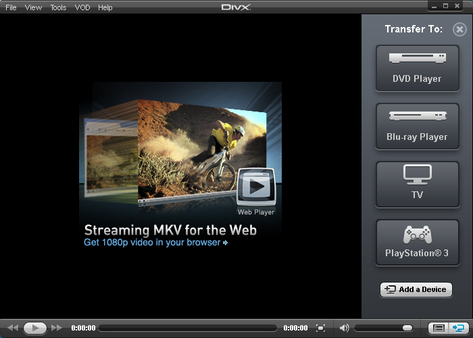
Why you can’t play MKV files in Divx Player?
The Divx Why can I not play back my MKV file in DivX Player?
The DivX Plus Player (for Windows) & DivX Player 7.x(for Mac) allow for the playback of certain MKV files and only MKV files that use AVC/H.264 video codec and AAC audio codec are supported by Divx Plus Player & Divx Player 7.x. If your file does not play back, or if you get an error message stating that you do not have the correct direct show filter, then it likely does not use a supported codec.
Convert MKV with unsupported video/audio codec for Divx Player
To get any MKV files played on Divx Player, you will need a powerful media conversion tool that can deal with various different video and audio contained in MKV contain file listed as below:
Video codec: MPEG-1, MPEG-2, MPEG-4 (A)SP, H.264/MPEG-4, H.265/HEVC, VC-1/WMV, Real Video, Theora, Microsoft MPEG4 V2, VP8, VP9, MVC
Audio codec: MP3, WMA, Vorbis, Opus, AAC, AC-3, DTS, PCM, LPCM, FLAC, ALAC, MLP/Dolby TrueHD, DTS-HD
An omnipotent program called Pavtube Video Converter Ultimate for Windows/Mac (best video converter review) can cater to your great demand to transcode all MKV files with unsupported video or audio codec to Divx Player supported AVC/H.264 video codec and AAC audio codec. The program supports to output various output types of H.264 file format, if you have performance computer and you wish to output a file with great image quality, then you can choose the H.264 High Profile video as the output file format, if you computer does not powerful enough and you care much about conversion speed but less about output video quality, then it is ideal to select “H.264 Main Profile Video”or “H.264 Base Profile Video”. As for the output audio codec, you can flexibly adjust it to AAC in the program’s “Profile Settings”window.
Keep MKV subtitles for Divx Player
As Divx player supports to play video with multiple subtitles and audio tracks, you can select your desired audio tracks or subtitle languages from original MKV files or add external subtitles to the output video if the original MKV file does not contain your wanted subtitle languages.
Step by Step to Get MKV Files Played on Divx Player
Step 1: Load MKV files into the program.
After the successful installation, click “File”> “Add Video/Audio”or “Add from Folder”to load unsupported MKV files into the program.

Tips: After loading MKV files, the program can automatically detect subtitles and audio tracks from source MKV files and list them in each video title and audio track for you to choose from. Check the files that you want to keep subtitles and audio track, on the file displaying list, click “Subtitles” and “Audio”drop-down list and select one of your favorite subtitles and audio tracks to output.

Step 2: Output one Divx Player supported MKV video codec.
Click “Format”, from its drop-down option, choose Divx Player supports “H.264 High Profile Video(*.mp4)”under “Common Video”main category with perfect output image quality if you have a computer with good performance.

Tips: If you wish to have a fast conversion speed, just output “H.264 Main Profile Video”or “H.264 Baseline Profile Video”.
Step 3: Output Divx Player supported audio codec.
Click “Hit “Settings” to open the “Profile Settings” window, here you can adjust the output audio codec as AAC to let it fit with Divx Player, you can also tweak other settings according to your own needs.

Step 5: Start the conversion.
After all setting is completed, hit right-bottom “Convert” button to convert MKV to Divx Player readable video and audio codec with your desired subtitle languages and audio tracks.










2 Comments