Having collected many DVDs on your shelf, but can not play DVD movies on Mac OS Sierra? Many DVD movie lovers would come across the same problem which makes them inconvenient. Obviously DVDs are not supported by Mac for many years, including iMac, MacBook Pro and MacBook Air.
As a result, the native player – QuickTime unfortunately cannot play them even you connected an extended DVD driver to your Mac. This due to its format limitation – QuickTime only allows you import video in MOV, MP4, M4Vand some particular AVI for playback. So if you want to play DVD movies on QuickTime, you have to transcode DVD to QuickTime friendly formats first. How to Enable QuickTime play DVD Movies on Mac 10.11? This guide would provide a perfect solution. 
What you need for the video conversion:
Mac DVD to QuickTime Converter – Here Pavtube DVDAid for Mac is strongly recommended. Many users have spoken highly of it. It could rip DVD to any video format quickly and flawlessly. (If you are using Windows PC and want to convert DVD movie to QuickTime MOV in Windows, please use Pavtube DVDAid.)
Pavtube DVDAid for Mac is an easy-to-use DVD ripping program for Mac 10.11 users to rip and convert DVD to QuickTime file format. Besides converting DVD to QuickTime, it also can convert DVD to almost all video and audio formats including AVI, MPEG, WMV, DivX, MP4, H.264/AVC, Apple ProRes, AIC MOV, RM, 3GP, MP3, WAV, WMA, RA, M4A, AAC, AC3, OGG, AU, etc.
Part 1: How to convert DVD to QuickTime on Mac OS Sierra?
Step 1: Load DVD resource
Free Download and install the DVD to QuickTime Converter on Mac OS Sierra/Mac 10.11. Insert your DVD disc into your DVD-Rom (Ensure that you have sufficient space on hard drive to store the DVD). Click “Import DVD” button to add the DVD file. You can also click ‘Load ISO/IFO’ to add DVD/IFO from your hard disk. 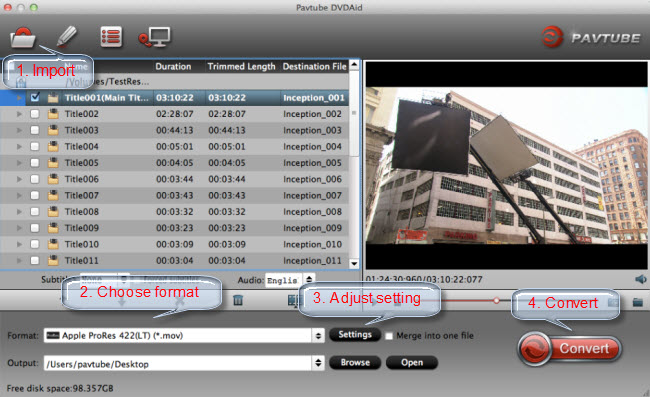
Step 2: Choose output format.
Choose titles or chapters you want to rip, and then select a profile from the format bar menu list. Here we choose “Common Video > MOV – QuickTime (*.mov)” as output format.. 
Step 3: Finally you need hit the “Convert” button to start converting DVD to QuickTime MOV on Mac OS Sierra.
After the conversion, you can directly click to open the video with QuickTime player for enjoying.
Part 2: Advanced Function of DVD Ripper – Movie Editor(optional)
Before you convert DVD to QuickTime MOV format, you can edit your movie files at will.
Split or Join – DVDAid for Mac will help you to trim any clips or join several clips as you want. A DVD may have multiple titles and each title contains one or more chapters. After a DVD movie is loaded, its contents will be listed. Choose the “Merge into one file”, the clips will be combined into a new video. Or you can click trim”, you can trim video into segments.
Crop – Cut off the black edge of your DVD movie to enjoy your movie in full screen by clicking the “Crop” tab on the edditing interface.
Effect– Set the Video Effects: Brightness, Contrast, Saturation and adjust the volume to modulate the effect.
Now know how to do the DVD to Quicktime MOV conversion on Mac OS Sierra/Mac OS X El Capitan? With Pavtube DVDAid for Mac, ripping DVD to other popular video formats is no longer a hard task.
Read More:
How to Enable QuickTime play DVD Movies on Mac OS Sierra?
Related Articles
Any Product-related questions?support@pavtube.com
What You May be Interested

Pavtube Video Converter Ultimate
All-in-one video toolbox – Fastest Convert, edit, organize, capture and enjoy any audio, HD/3D/4K videos and DVD/Blu-ray Movies anytime anywhere.

The Fastest Blu-ray DVD Ripper and Copier tool, backing up Blu-ray/DVD to multi-track MKV without quality loss, to multi-track MP4, MOV and ProRes.





