For most office staff and business men, it’s hard to get round to go to the cinema or theater to enjoy the movies or dramas.They may collected many Blu-ray disc and most of the people are choosing to backup Blu-ray collection to external hard drive and then accessing or viewing them with local computer or portable devices. So, there are lots of reason that you need to backup Blu-ray to MKV for storage on External Hard Drive. Here I will throw a quick tutorial up on how to copy Blu-ray for External Hard Drive.

Hot Serach: 3 ways for lossless Blu-ray backup | Make full copy of Blu-ray | Lossless Backup Blu-ray
Why need copy blu-ray to External Hard Drive? The biggest shortcoming for users is that the Blu-ray Disc is inconvenient to carry and is could not play on a PC/laptop without a CD drive. many people complain that the video quality is not as clear as the original Blu-ray after they ripped Blu-ray to MKV video. Then what can we do to resolve this issue? The answer is to rip Blu-ray to losslessly MKV files, for these HD videos are often bigger than standard video and decrease the video damage.
After searching from Goolgle, you may found it’s not difficult to find a Blu-ray Backup tool. After investigated many brands, Pavtube ByteCopy as it was the winner of some PC related magazine/website Best Blu-ray Ripper ranking.
And with the “Copy entire disc” option of the Blu-ray Ripper, you are able to make a successful and full copy of protected Blu-ray movie. Plus, you can just copy the movie only from your BD with its Directly Copy feature. What’s more, this Blu-ray ripping tool provides hundreds presets for iPad, Apple TV, iPhone, Nexus 7, Kindle Fire HD, Samsung Galaxy Tab, BlackBerry, etc iOS/Android based media devices for easier enjoyment.
Note: As to dealing with Discs, most persons will think about Handbrake directly. Yes, Handbrake is an excellent tool that allows you to take a movie and convert/compress it into a Mac-and-iOS-playable movie file. Blu-ray disks, however, are not supported directly by this Handbrake, and that makes things frustrating.
– Cnet Download: http://download.cnet.com/Pavtube-ByteCopy/3000-7970_4-76158512.html
Part I. How to rip Blu-ray to External Hard Drive friendly video for uploading
Step 1: Load Blu-ray movies Insert your Blu-ray disc into your BD drive, run the Blu-ray Ripper for External Hard Drive and click disc icon to load Blu-ray movies.

Step 2. Choose output format
Click on the drop-down list of Format, and then choose Common Video > MKV HD(*.mkv) as output format. With this format, users can keep best Blu-ray entertainment.
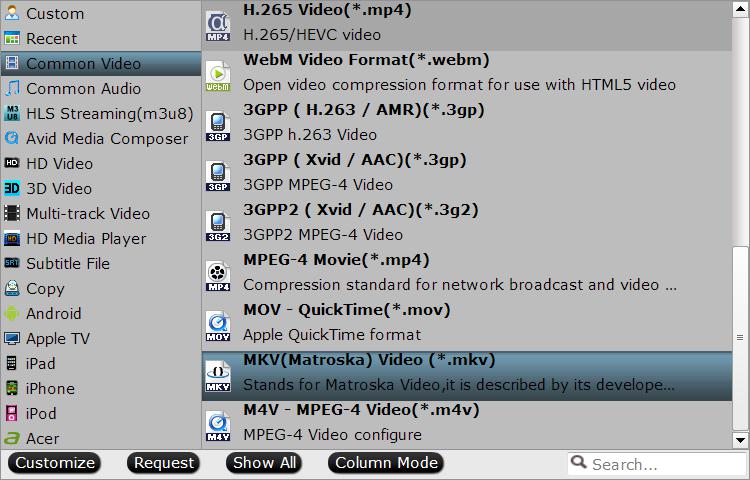
Step 3. Change settings to achieve better Blu-ray enjoyment
Go to the “Profile Settings” screen to adjust audio and video settings to the best level for your playback device. On “Profile Settings” screen, you can change parameters like size, bitrate, frame rate, channels, etc. If you are not sure what kind of devices you’ll play it on, just forget it and keep default setting( optimal setting for common devices).
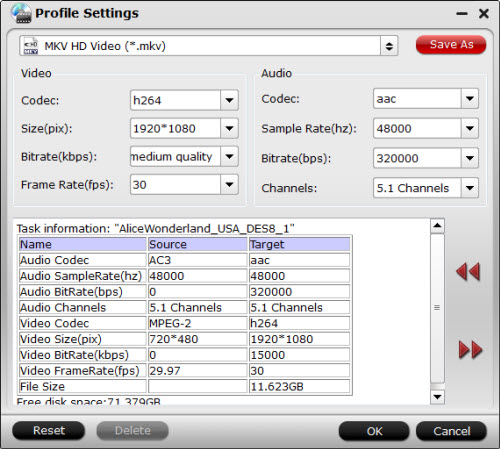
Step 4: Backup Blu-ray to MKV
Hit on the “Convert” button and start ripping Blu-ray to MKV format. Thanks to its powerful features, it would take about half an hour to complete the task. Open output folder and find the ripped MKV file.
Now you can stream converted Blu-ray on External Hard Drive, so that you can enjoy blu-ray on any portable devices. Have fun!
Part II: Blu-ray backing up: Seek a balance between video quality and file size
Provided that you have a 2TB Seagate external hard drive or Windows Media Server, you may copy all the blu-ray movies to the hard drive using “Full Disk Copy” facility and enjoy the blu-ray movie without any quality loss. TrueHD and DTS-MA audio can be retained as well. Notice that a very powerful PC/ HTPC/ media player is required for playing the output M2TS files. If the videos play jumpy, try cutting down video bit rate when ripping the blu-ray disc.
For those who want to save storage, a useful tip is converting the blu-ray movie to H.264 encoded MP4/ MKV/ MOV videos. The H.264 is the most efficient method for compressing data so far and it creates video of smaller size and relatively high quality. To further shrink the output file size, you may click “Settings” button and set video bitrate down. Output file size is displayed at the bottom of the interface so you can try different settings till you get a desired file size. For instance, while backing up a 20GB blu-ray movie to hard drive, I select MPEG-4 encoded HD MKV (1920*1080) as output format, and the file size is 16GB. When I select H.264 encoded HD MKV (1920*1080) instead, the file size is reduced to 12GB, when I set video bit rate down to 6mbps, the file size is cut down to 8G, and the output video is still at high definition quality.
Read More:









