For Mac users who wish to protect their Blu-ray discs from damage caused by repeated playback or physical broken, they will usually choose to backup Blu-ray/DVD disc to ISO image file which can be later burned to a Blank Blu-ray/DVD disc. Sometimes, you may wish to add the ISO files to iTunes library so that you can sync the files to iPhone or iPad to watch on the move or stream to your large screen TV via Apple TV. It won’t be difficult for you to sync local contents from PC or Mac to iTunes library, the problem here is that iTunes don’t recognize ISO image file. To fix the format incompatible issue, you will need to rip ISO to iTunes compatible file formats
iTunes supported file formats
After searching for iTunes supported file formats, we can see that it only supports to play very limited video files with the extension of .mp4, .mov and .m4v. To rip ISO for iTunes playback, what you need is simply a ISO Ripper application. Although there are many programs on the market can assist you to complete the ripping job, however, if you are looking for a powerful yet simple to use application, we highly recommend Pavtube ByteCopy for Mac to you.
The program is a combo function of DVD ISO Ripper and Blu-ray ISO Ripper. In addition, it also allows you to import 2D/3D Blu-ray disc, BDMV folder, DVD disc, Video_TS folder. It can facilitate you to efficiently rip ISO files to iTunes supported video and audio file formats listed below:
Video formats: .mp4, .mov, .m4v
Audio formats: mp3, aac, aiff, wav, apple lossless
Related article: Import MKV to iTunes | Add MP4 to iTunes library | Import FLV to iTunes
The program has perfect compatibility with the new macOS High Sierra, macOS Sierra, Mac OS X El Capitan, Mac OS X Mavericks, Mac OS X Yosemite, etc. For Windows users, you can go to download the Windows version – Pavtube ByteCopy to perform ISO to iTunes ripping process on Windows 10/8.1/8/7.
Tips: For people who wish to sync ripped ISO files to iPhone/iPad/Apple TV via iTunes, the output file may not playback properly on your iOS devices due to the incompatible codec, resolution, bit rate, frame rate or audio codec, bit rate, sample rate, channels, aspect ratio, etc. The good news is that you can flexibly adjust those settings in the program’s “Profile Settings” window to produce and optimize the best playback video and audio file formats for your iOS devices.
Step by Step to Rip ISO to iTunes for Syncing to iPhone/iPad/Apple TV
Step 1. Load Blu-ray/DVD ISO file into the application.
Click “Load IFO/ISO” icon to import the Blu-ray/DVD ISO on your computer. When the files are loaded, you can select your desired subtitle and audio track as you like.
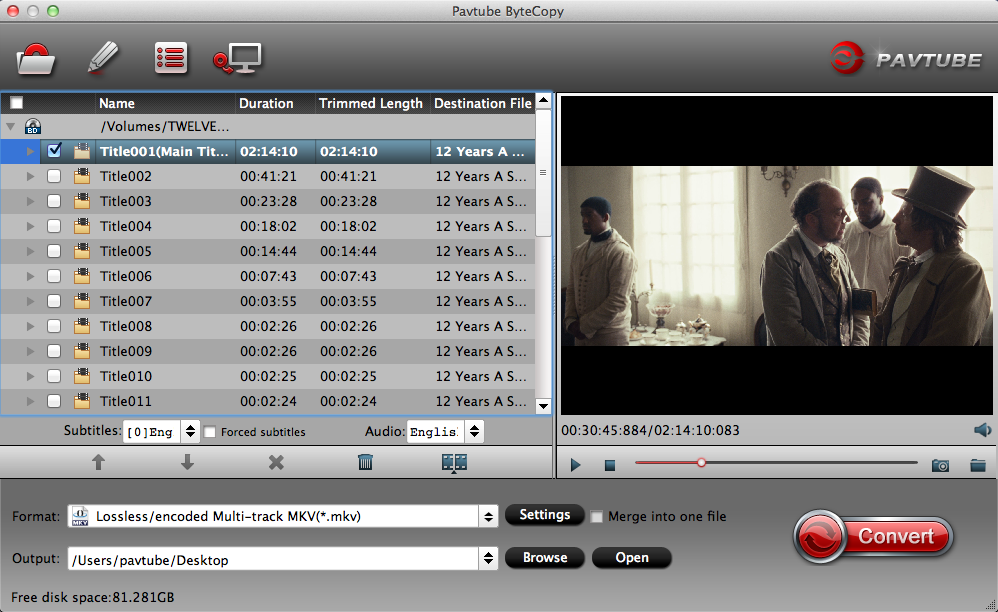
Step 3: Define the output format.
Clicking the Format bar, from its drop-down list, select one of iTunes supported file formats such as “M4V – MPEG-4 Video(*.m4v)” under “Common Video” main category.
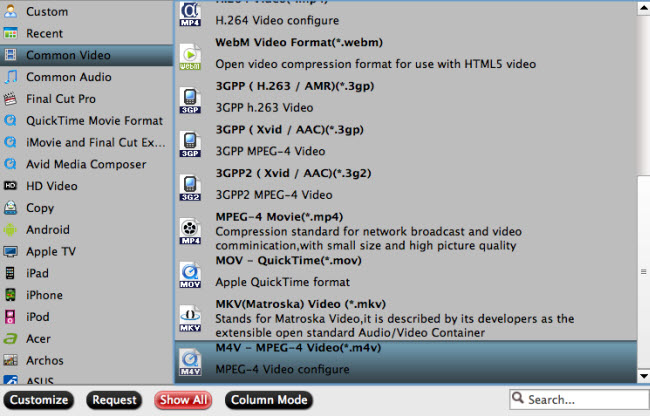
Tips: For those people who wish to sync converted files to iPhone, iPad or Apple TV, it would be much ideal to choose the “H.264 HD Video(*.mp4)” under “HD Video” main category. Then you can flexibly adjust other profile parameters in the “Profile Settings” window to make them adapt with your iOS devices best playback settings.

Step 4: Begin the conversion process.
After all setting is completed, hit the “Convert” button at the right bottom of the main interface to begin ISO to iTunes ripping process.
When the conversion is finished, click “Open Output Folder” icon on the main interface to open the folder with generated files. Then feel free to add converted files to iTunes library for syncing to iPhone/iPad/Apple TV.









