With more consumers owning more computers, tablets, smartphones, and other electronic devices, it is no longer practical to keep all your files in one computer that you can’t bring with you wherever you go. Cloud technologies have been developed to be more and more mature. Google Drive, OneDrive, something like that, which offer users hosting on various files like video, music, images, etc. have gained a vast range of favor over the world. All the stored data and files will be totally safe and at your disposal. What’s more important, the database automatically scales with your need.
For whatever reason that you want your DVD collection in digital files, mine is that I can store those files on a server and stream them anytime, from anywhere. If you’re one of those people looking to take the jump into the cloud but don’t know How to upload DVD Movies to Dropbox, OneDrive, Google Drive, here’s a top solution about rip and convert DVD library in Dropbox, Google Drive, OneDrive etc easily and quickly.

As you know, Dropbox, Google Drive, OneDrive and other Cloud doesn’t support DVD video format. If you have some nice DVD movies and want to add to Dropbox, Google Drive, OneDrive etc for streaming and playback on iPhone, iPad, Android, Surface 3, BlackBerry, Plex, PS4/3, PSP, PS Vita, WDTV, smart TV and more media devices, you have to rip and copy DVD to Dropbox readable formats, as MP4, MOV, etc.
To do so, a DVD ripping software is essential. Here Pavtub DVDAid is recommended to you. This DVD ripping tool can rip any encrypted DVD and convert DVD to Dropbox readable MP4, MOV etc. formats as well as other popular formats, like rip DVD to AVI, MKV, M3U8, H.265, WMV, MPG, FLV, SWF, M4V, etc. on Windows (including Windows 10, 8.1 and 8). For the video size limit of Dropbox, OneDrive, Google Drive, etc site, the built-in editor also allows you to extract DVD clips with the very part you want. Or, you can just choose to rip certain chapters of a DVD as you like.
Note: If you are a Mac user, please turn to DVDAid for Mac, support Mac OS Sierra, Mac OS X El Capitan, Yosemite 10.10, 10.9 Mavericks, 10.8 Mountain Lion, 10.7 Lion, Snow Leopard10.6, Leopard 10.5. Now download the right version of the program and follow the guide below.
Other Download:
– Pavtube old official address: http://www.pavtube.cn/dvd_ripper/
– Cnet Download: http://download.cnet.com/Pavtube-DVDAid/3000-7970_4-76158510.html
Part I: How to rip DVD to Dropbox, OneDrive, Google Drive, etc in readable video format for uploading?
Step 1. Load DVD movies
Insert the DVD disc into your computer’s DVD drive and run DVD Ripper. You can click the “Load DVD” button to load the DVD files to the program. DVD ISO/IFO, VIDEO_TS folder are supported also.
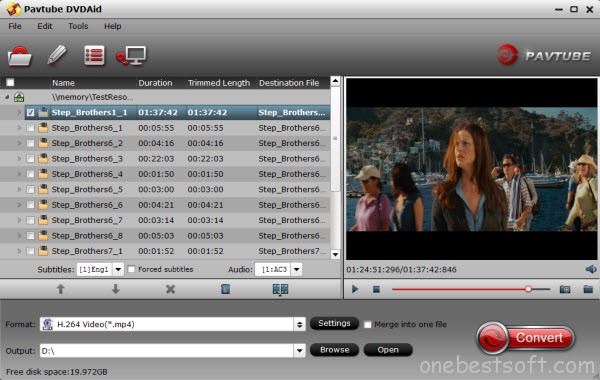
Step 2. Specify output format
As has been stated above, Dropbox, OneDrive, Google Drive, etc supports MP4, etc video files. So you can just select “Common Video” > “H.264 Video(*.mp4)” as the output video format. Also you can transfer your DVD to media hub, Cloud Storage and External Hard Drive/Thumb Drive, Flash drive, Plex for storage and playback.

Step 3. Trim/Edit DVD files
A. Since Dropbox, OneDrive, Google Drive, etc has limitations about the uploading video size(If you only have the free account, you only have 2 GB of space), please pay attention to the video size when ripping DVD movies for Dropbox, OneDrive, Google Drive, etc. Here we should highlight the trim function on this software.
B. Just click “Edit” to trim the DVD videos to get the very part you want. Besides trimming, cropping, adding watermark, adjusting special effect, are well supported as well.
Step 4. Start converting DVD to Dropbox, OneDrive, Google Drive, etc
When all these settings are ready, you can click the “Convert” button to begin the DVD to Dropbox, OneDrive, Google Drive, etc conversion. When the ripping is done, you can click on “Open” button to locate the ripped videos.
Tip: You can learn other tips about >> how to Compress your video files to save space on Dropbox.
Part II. How to Upload the ripped DVD movies to Dropbox for storage?
Here, Set Dropbox as an example, detailed guide about how to sync DVD Movies to Dropbox are shared as follows:
1. Sign in to the Dropbox website.
2. Click the Upload button from the very top of the window. The upload button.
3. A window will appear. Click the Choose File button and then select the file on your computer that you’d like to add to your Dropbox.
4. Choose as many files as you like, and then click the Start Upload button.
5. The window will disappear, your files will start uploading, and you’ll be shown a progress indicator. That’s it, you’ve added files to your Dropbox! Detailed steps can be found here.
That’s the process of copying DVDs to Google Drive, One Drive and iCloud Drive, really simple, right? With Pavtube, even if your smart phone is not along with you when you make backup of your DVD Movies, you can also view the backed up video by accessing the synced videos stored on Google Drive,One Drive or Dropbox with your phone. Wish you every beautiful day!
Read More:









