Have dozens of DVDs that would like to play on your TV but you don’t have a DVD player connected to your TV. The good news is that you can use Chromecast, which not only stream Internet contents from YouTube, Netflix, Amazon, etc but also can it be used to stream local contents. The following article will show you how to rip DVD for Chromecast 2/1 streaming in 4 different ways.
Convert DVD to Chromecast Ultra/2/1 Compatible streaming formats
Obviously, you can not directly stream the DVD disc to TV via Chromecast, you will first need to rip the DVD to Chromecast 2/1 readable digital file formats listed below:
MP4 – .mp4 file encoded with H.264 High Profile Level 4.1 video codec and MP3/AAC audio codec.
WebM – .webm video encoded with VP8 video codec and Vorbis audio codec.
To get DVD streamed to Chromecast 2/1, here, a simple to use yet powerful DVD to Chromecast ripper application called Pavtube DVDAid is highly recommended to you. The program can assist you to powerfully bypass all DVD copy protection and region code, you can then freely rip the data on the DVD disc to Chromecast Ultra/2/1 best compatible H.264 High Profile MP4 video with perfect quality and fast ripping speed. To get Chromecast 2/1 playable audio codec, just click “Settings” on the program’s main interface, open “Profile Settings” window, from “Codec” drop-down list under “Audio” section, choose AAC.
Tips: As standard DVD usually has a resolution of 720×480 for NTSC and 720×576 for PAL, to get better playback effect on your 480p or 576p video on your 1080p or 720p TV, it would be much ideal for you to change the output file resolution as 720p or 1080p from “Size(pix)” drop-down list. What’s more, as the aspect ratio of standard DVD movies (3:2 or 5:4) doesn’t match with your 1080p (16:9) or 720p (3:2) screen aspect ratio, there will be black bars when you viewing the ripped DVD movies on the HD TV, then it would be much ideal to use the “Crop” function offered by the program to change output video aspect ratio to let it adapt with your HD TV.
For Mac users, you can download Pavtube DVDAid for Mac to complete the DVD to Chromecast 2/1 ripping process on macOS Sierra or previous version.
|
Get Pavtube DVDAid with 20% off discount, coupon codec: 45K2D47GJH
|
Step by Step to Rip DVD Movies for Chromecast Ultra/2/1 Streaming to HD TV
Step 1: Load DVD movies.
Download, install and run this DVD ripper. You can load DVD by clicking “File” > “Load from disc”. Or load DVD Folder by clicking “File” > “Load from folder” or load DVD IFO/ISO image by clicking “File” > “Load IFO/ISO”.

Step 2: Define the output format.
Clicking the Format bar, from its drop-down list, select Chromecast 2/1 best compatible “H.264 High Profile Video(*.mp4)” under “Common Video” main category.

Step 3: Adjust output audio codec and file size.
Click “Settings” on the main interface to open “Profile Settings” window, from “Codec” drop-down list under “Audio” section, choose Chromecast 2/1 reable AAC audio codec. From “Size” drop-down list, select “720p” or “1080p” as output file resolution to get better ripped movies on TV.
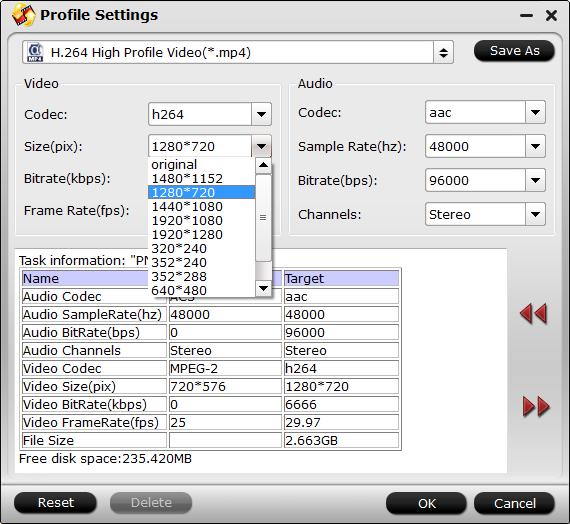
Step 4: Begin the conversion process.
After all setting is completed, hit the “Convert” button at the right bottom of the main interface to begin the ripping process from DVD to Chromecast 2/1 playable file formats, resolution and aspect ratio.
When the conversion is finished, click “Open Output Folder” icon on the main interface to open the folder with generated files. Then you can stream converted DVD movies to TV via Chromecast in the following 4 Ways:
4 method to stream local media files to Chromecast Ultra/2/1
1. Stream local media files (videos, music, and photos) to Chromecast through a tab of Chrome browser.
2. Share PC’s desktop to Chromecast. This essentially stream all contents to Chromecast. Your TV becomes a remote screen of your PC.
3. Use Chrome browser extension (Videostream) to stream local media files (video ans music) to Chromecast.
4. Use Plex media server (and a free web app) to stream all media files (video, music and photos) to Chromecast.









