With Synology NAS, you can share and watch movies from Synology on computers, TV, iPad, media streamers, or other devices. First, a quick note: we know that there is still a lot of legal ambiguity around ripping content that you have legally purchased. (Read about DVD Copyright Laws) At Audioholics, we believe that you should be able to watch purchased media on your system regardless of whether it’s coming from a standalone DVD player or a media center frontend. And to backup hundreds of DVD discs to Synology, you are afraid of a long-time consuming.

Hi all, is there a Handbrake alternative to rip my DVD discs 300+ to my Synology for being able to see on my network at any time? Please, I don’t want HandBrake. Then, how would I access them with my internet tele? WD TV Live, DNLA etc? Thanks!
Actually, it’s not as difficult as you imagine. To get DVDs on Synology NAS, you’ll need a powerful third-party DVD ripping software with a little of time. There are a lot of DVD ripping tools in the market, and most of you may be familiar with the HandBrake for ripping standard Def DVDs. But it still cannot deal with protected DVD discs, you’ll need to add an intermediate step.
Here, Pavtube ByteCopy (Read the review) is a one-step DVD ripper, which can not only help you convert DVD to MP4/MKV just like Handbrake, but also fast rip your 300+ protected DVD discs to nearly all kinds of format that is playable on Synology while keeping the original quality.
What’s more, it can backup the whole DVD/Blu-ray content with original movie structure and multi-track audio. Or you can choose backup the main movie only. The unique and great function of this tool is that you can output a single subtitle SRT file of Blu-ray/DVD movie if you would like to.
As per the user’s question: How to store 300+ DVDs to Synology and access DVD to WD TV Live, DNLA etc with Synology, we will solve these two problems about DVD with Synology in two parts:
Part 1: Store 300+ DVD discs to Synology
One thing you need to know before doing the step, that is Synology supported formats:
Audio: AAC, FLAC, M4A, Ogg Vorbis, PCM, WAV, WMA, WMA VBR, WMA PRO
Video: 3GP, 3G2, ASF, AVI, DAT, Divx, DVR-MS, ISO, M2T, M2TS, M4V, MKV, MP4, MPEG1, MPEG2, MPEG4, MTS, MOV, QT, SWF, TP, TRP, TS, VOB, WMV, XviD
Subtitles: SRT, PSB, SMI, ASS, SSA, SUB, IDX, IFO
To convert DVD and backup all your DVD movies into Synology NAS for viewing at any time, you can just follow the steps below.
Step 1. Load DVD movie
Get the DVD to Synology ripper downloaded and installed in your PC. Insert your DVD to your computer drive, and browse to disc drive for importing your DVD movie into this app.

Step 2. Choose DVD output format for Synology
ByteCopy offers users lots of choice for output files.
If you want to create a 3D home cinema, you are suggested to choose a format from “3D Video” list.
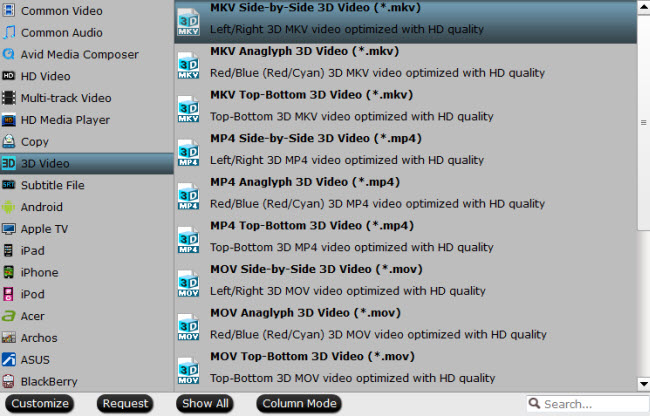
If you want to save the original chapters info in output file, you are suggested to choose “Multi-track Video > Lossless/encoded Multi-track MKV(*.mkv)” as output format.

Tip: If you just want to backup the main movie, you can choose “Copy > Directly Copy”.
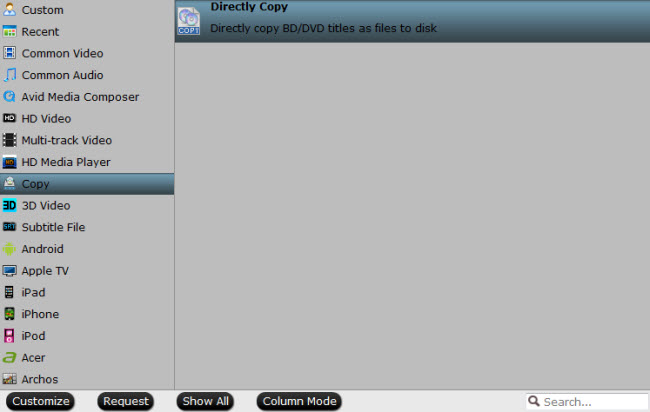
Step 3. Convert DVD to Synology
Click the “Convert” button on the software interface and DVD to Synology conversion will start. After the conversion finishes, now you can stream DVD movie with WD TV Live from Synology by DLNA.
Part 2: Stream DVD with WD TD Live via Synology
Synology NAS can serve as a multimedia server on the local area network, allowing home devices, such as TVs/stereo systems and Sony PlayStation3/Xbox 360, to play its multimedia contents. These devices are DLNA/UPnP-compliant DMAs.
To stream multimedia contents from your Synology NAS to DMA devices for playback, you need to configure media playback settings, including adjusting the basic settings of DMA devices, managing browsing settings of media files, and enhancing the compatibility of the files. Please refer to this article to get help – Enjoy multimedia contents on Synology.
- More knowledge: Plex + QNAP: How to use Plex with a QNAP NAS?
Now just enjoy viewing 300+ DVD movies with your Synology and WD TV Live at any time!










5 Comments