Are you looking for a simple way to remux MKV file to other popular digital file formats such as MP4, AVI, WMV, FLV, MOV, etc so that you can get a full length video file in minutes with no quality loss for playing on compatible media players or devices. The following article will explain what remux means and how to easily remux MKV video with just few steps.
What does “Remux” mean?
Remux is the lossless process that simply takes the video and audio streams from one container and puts them into a new container. A remux is downsized: same quality movie without extra features. In a remux, the remuxer can remove the other audios/subtitles that he/she doesn’t want, thus saving themselves and others some space while having the same quality as the source file.
How to easily remux MKV video to MP4/AVI/WMV/MOV?
Although there are many software on the market claims to do the job for you, however, after a lot of testing and comparison, we finally settle on Pavtube Video Converter Ultimate, the program has full support for all MKV files encoded with various different compression codec like MPEG-1, MPEG-2, MPEG-4 (A)SP, H.264/MPEG-4 AVC, H.265/HEVC, VC-1/WMV, Real Vidoe, MVC, etc. With the program, you can batch load multiple MKV files and then remux them to various container video file formats such as AVI, MP4, MOV, WMV, FLV, 3GP, MPEG-PS, MPEG-TS or audio container formats like DTS, MP3, AAC, AC3, etc with the same file quality in just a very shorter time.
If you want to remove the subtitles from original files to save more space, just select “none” from the “Subtitle” drop-down list.
Tips to remux MKV video
– The remuxed video must be encoded with H.264 codec
– Once you choose to output a remux video, the file editing functions and profile parameter settings are disabled.
For Mac users, you can download Pavtube iMedia Converter for Mac to remux MKV video on macOS Sierra, Mac OS X El Capitan, Mac OS X Yosemite, etc.
|
Get Pavtube Video Converter Ultimate with 20% off discount, coupon codec: 45K2D47GJH
|
How to Easily Remux MKV Video to MP4/MOV/AVI/WMV/FLV?
Step 1: Load MKV video into the program.
Download the free trial version of the program. Launch it on your computer. Click “File” menu and select “Add Video/Audio” or click the “Add Video” button on the top tool bar to import source MKV video files into the program.

Step 2: Remove subtitle from MKV file.
If you wish to output a remux video with small file size, you can choose to remove the subtitle from the MKV file. On the main interface, from “Subtitle” drop-down list, choose “none” to omit the subtitles from the output video.
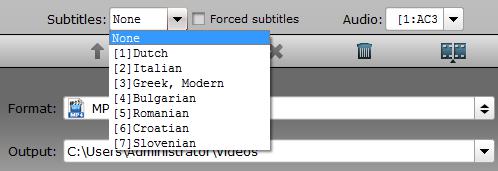
Step 3: Choose output file format.
Clicking the Format bar, from its drop-down list, choose of your desired remux format to output, here, we choose to remux MKV to MP4 for conveniently devices playback. You can also choose to remux MKV to other file formats according to your own needs.
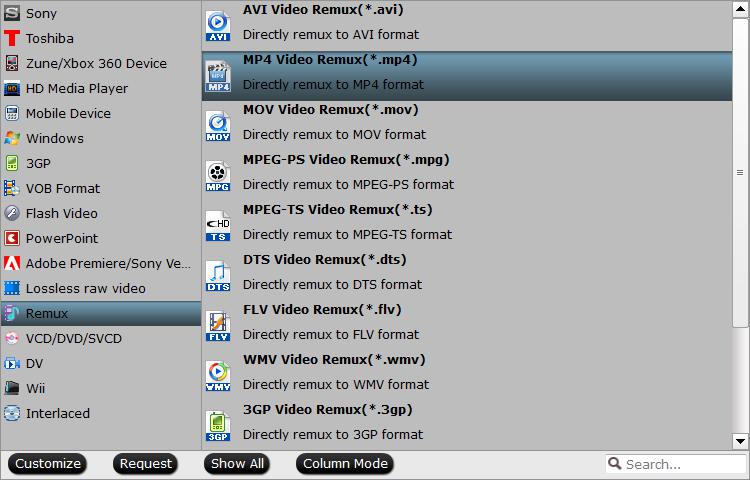
Tips: When you choose to output a Remux format, both the video editing and profile settings functions are disabled.
Step 4: Begin the conversion process.
Hit the “Convert” button at the right bottom of the main interface to begin the MKV file remuxing process.
When the conversion is finished, click “Open Output Folder” icon on the main interface to open the folder with generated files. Then you can get a remux file with no quality loss.









