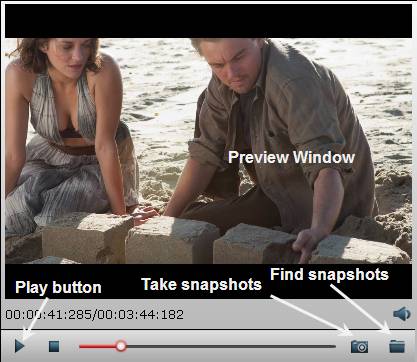Have you ever dream to grab a specific scene from your favorite Blu-ray movies to save the image as your new deaktop background, or you are a filmaker and want to embed the image into one of your video editing project? There are tons of movie screencap software in the world, but few of them can capture the image from a Blu-ray movie, this process will be another story.

Capture screenshot from commercial Blu-ray movies
Making snapshot from commercial Blu-ray movies is more difficulty than making from a digital movie, due to the Blu-ray are usually encrypted with complicated copy and region code protection. In addition, as disc encryption frequently changes and becomes hard to bypass, so you have to get a good enough progam that can bypass the protection but also keeps contant upgraded to break the most recent encryption on newly released Blu-ray movies.
Best Tool to take screenshot from Blu-ray movies

When you are searching online, you will find that there are many Blu-ray Ripper program on the market. Here, we highly recommend Pavtube ByteCopy | for Mac, the program recent has upgraded to v4.9.2, added support for Blu-ray AACS MKB v63 which enables you to remove encryption from most of the recent released Blu-ray movies. In addition, it can also assist you to effortlessly to bypass Blu-ray AACS, BD+ and region code protection.
And for the core snapshot capturing function, you can easily grab an image frame with perfect quality with this program by using the super pausing skills. After you have successfully loaded the Blu-ray Disc/BDMV folder/ISO image file into the program, the program will automatically select the main Blu-ray title for you, you can preview the video in the right interface of the program by clicking the "Play" button, pause the video at just the right moment, and then click the camera button under the preview window, you can then create snapshot from the displaying video and save it as Thumbnail or for other use. By clicking the folder button besides the "camera" button, you can locate and find the snapshots that you have taken.
Besides taking snapshots from Blu-ray, you can also use the program to split Blu-ray movies with chapter markers, audio tracks and subtitle languages or add external subtitle to Blu-ray movies.
Step by Step Guide to Take ScreenShot from Blu-ray Movies
Step 1: Load Blu-ray disc.
Insert Blu-ray disc into an internal or external Blu-ray drive, start the program on your computer, click "File" > "Load from disc" to load Blu-ray into the program, apart from Blu-ray disc, you can also use the program to load Blu-ray folder or ISO image file.

Step 2: Create snapshot from Blu-ray.
On the right main interface of the program, click the "Play" button under the video preview window, click the "stop" button at any of your favorite moment, then hit the "camera" button to make a image snashot from the video, tap the "folder" button to locate and find the thumbnail image you can just captured.