Many of our users want to save DVD or Blu-ray discs to their media server, instead of putting them in all the time. Some desire to further edit the DVDs in Windows Media Player or iMovie. The following guides offer two parts and one world DVD and Blu-ray standards and region Information another is range from the easiest software to rip a Blu-ray or DVD to save on computer, hard drive, USB, media server, etc, to the detailed steps in converting a Blu-ray/DVD to MP4, AVI, MKV, M2TS, WMV, MPEG and many other digital file formats, or to fit iPad, iPhone, Android, game console, etc. Copying an extremely scratched Blu-ray/DVD to a DVD or ISO to preserve the original content and quality is possible! Be navigated below. 
Part I: World DVD and Blu-ray Standards and Region Information
DVD (Digital Video Disc)
Digital Video Disc (DVD) is a high density disc similar in appearance to an audio CD yet capable of high fidelity video playback.
DVDs have a built in decryption system and are coded for specific regions throughout the World. Australia is classified as Territory 4.
DVD Regions
All ABC DVDs are currently encoded for region 4 DVD players only for copyright and other legal reasons.
They will, however, also play on non-region specific DVD players. These are common around the world and growing in popularity as it allows the owner to view any DVD purchased from anywhere in the world.
Before sending family and friends any of our DVDs it would be wise to ask them to consult their player manuals for compatibility. L earn >> Understand DVD Copy Protection.
DVD Region and Countries
| Region code | Area |
| 0 | Informal term meaning “playable in all regions” |
| 1 | Bermuda, Canada, United States and U.S. territories |
| 2 | The Middle East, Western Europe, Central Europe, Egypt, French overseas territories, Greenland, Japan, Lesotho, South Africa and Swaziland |
| 3 | Southeast Asia, Hong Kong, Macau, South Korea and Taiwan |
| 4 | Australasia, Central America, the Caribbean, Mexico, Oceania, South America |
| 5 | The rest of Africa, Former Soviet Union, the Indian subcontinent, Mongolia, North Korea |
| 6 | Mainland China |
| 7 | Reserved for future use (found in use on protected screener copies of MPAA-related DVDs, and “media-copies” of pre-releases in Asia) |
| 8 | International venues such as aircraft, cruise ships, etc. |
TV Standards
Television standards differ throughout the world. Australia employs the PAL system in DVD production and television transmission (as opposed to NTSC prevalent in the United States). Please ensure you are able to play PAL standard DVD before placing your order. World Television Standards are listed below.
Blu-Ray Disc
All ABC bluray disc titles are encoded for region B bluray players for copyright and other legal reasons. Blu-ray is the next generation optical disc format. The format was developed to enable recording, rewriting and playback of high definition video (HD), as well as storing large amounts of data. The format offers more than five times the storage capacity of traditional DVDs and can hold 25GB on a single-layer disc and 50GB on a dual-layer disc.
Blu-ray discs can hold five times the information of standard DVD and that extra data means your movies will now have a sharper picture that’s up to 5x the resolution of DVD in full 1080p (the shorthand name for full high definition), vivid colours and up to 7.1 channels of perfect High Definition sound.
Blu-ray also offers a wealth of special features never before possible, like picture-in-picture bonus view and internet Blu picture in connectivity, giving you access to exclusive on-line bonus materials. Plus Blu-ray players are capable of playing standard DVD’s. To be able to play Blu-Ray discs, all you need is a HDTV (High Definition Television), a Blu-Ray Disc Player, HDMI cable and a Blu-Ray Disc.
Blu-ray Region and Countries
| Region code | Area |
| A | East Asia (except Mainland China and Mongolia), Southeast Asia, North America, South America and their dependencies. |
| B | Africa, Southwest Asia, Europe (except Russia and Kazakhstan), Oceania (including Australia and New Zealand) and their dependencies. |
| C | Central Asia, East Asia (Mainland China and Mongolia only), South Asia, central Eurasia and their dependencies. |
NTSC (National Television System Committee) Videos, DVD and Blu-Ray
525 Lines/60Hz
Antiqua, Bahamas, Barbados, Belize, Bermuda,Bolivia, Burma, Cambodia, Canada, Chile, Colombia, Costa Rica, Cuba, Dominican Republic, Ecuador, El Salvador, Greenland, Guam, Guatemala,Honduras, Jamaica, Japan, Korea (South), Mexico, Netherlands Antilles, Nicaragua, Panama, Peru, Philippines, Puerto Rico, Saipan, Samoa, Surinam, Taiwan (Chinese Taipei), Trinidad, Tobago, United States, Venezuela, Virgin Islands
PAL (Phase Alternating Line)
625 Lines/50Hz
Afghanistan (Kabul), Algeria, Argentina(PAL-N), Australia, Austria, Bahrain, Bangladesh, Belgium, Brunei, China (mainland), Cyprus, Denmark, Finland, Germany, Ghana, Gibraltar, Hong Kong, Hungary, Iceland, India, Indonesia, Ireland, Israel, Italy, Jordan, Kenya, Korea (North), Kuwait, Liberia, Luxembourg, Malaysia, Malta, Monaco (PAL & SECAM), Netherlands, New Guinea, New Zealand, Nigeria, Norway, Oman, Pakistan, Paraguay, Portugal, Qatar, Romania (PAL & SECAM), Saudi Arabia (PAL & SECAM), Sierra Leone, Singapore, South Africa, Spain, Sri Lanka, Sudan, Swaziland, Sweden, Switzerland, Tanzania, Thailand, Turkey, Uganda, United Arab Emirates, United Kingdom, Uruguay (PAL-N), Yemen (A.R.), Yugoslavia, Zambia, Zimbabwe
525 Lines/60Hz
Brazil (PAL-M)
Source:https://shop.abc.net.au/pages/dvd-blu-ray-standards
Part I: Best Blu-ray/DVD Ripper for Windows 10/Mac OS Sierra
Here, Pavtube BDMagic <review> is a combination above factors. As the best Blu-ray/DVD ripper for Windows 10, it is especially designed for ripping copy-protected 2D/3D Blu-ray/DVD, Blu-ray/DVD and ISO/IFO to MP4, WMV, AVI, MOV, MPEG, FLV, etc on Windows 10 as well as Windows XP/Vista/7/8 in only few clicks. It simple profiles setting for all popular smartphones and tablets with a wealth of tweaking options. And it has picked and built in the best settings based on your destination device, you only need select you need format or device. This up-to-date Blu-ray/DVD ripper software has flawless compatibility to all Windows OS and all latest new Blu-ray/DVD discs. Another outstanding strength is its ideal Blu-ray backup solution which supports both Full Disc Backup and Directly Main Movie Copy.
Free Download Best Blu-ray/DVD Ripper for Windows without Region issues:
Guide: How to Rip and Convert Blu-ray/DVD on Windows 10 with Best Region codec
Step 1. Load Blu-ray/DVD movie
Insert DVD discs, and load Blu-ray disc to an external Blu-ray drive, and launch the Blu-ray/DVD Ripper for Windows 10; click the disc button to import your Blu-ray/DVD disc to the program. Blu-ray folder and ISO image files are supported as well. As you can see, you can preview the loaded Blu-ray files in the right preview window and select Blu-ray/DVD audio track/subtitle. 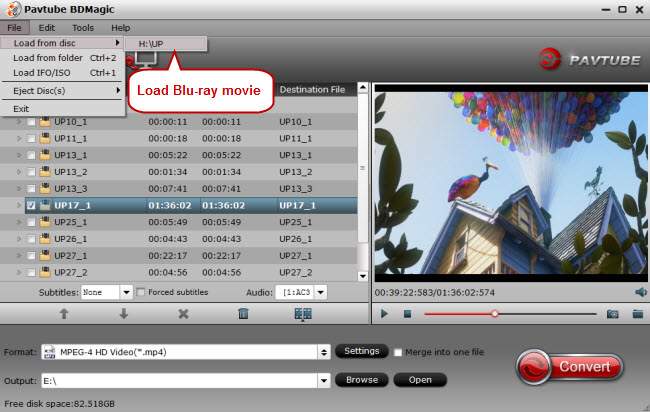
Step 2. Set output format
Click on “Format” bar to select output format. Here you can choose WMV, MKV, AVI, MPG, MP4, etc as the output video format in the category of “Common Video” to rip Blu-ray/DVD to video format on Windows 10. 
Tip: If you want to rip Blu-ray/DVD to Galaxy S7/S7 Edge, Galaxy S6/S6 Edge, Galaxy Note 5, Galaxy Tab S3, HTC One M9, Xperia Z4, iPhone 6/6 Plus, iPad Air 2, iPad Mini 3, Nook HD, PS3, iPad, Xbox and more media devices, just directly choose the preset profiles.
Step 3. Start converting Blu-ray/DVD on Windows 10
Click “Convert” button to start Blu-ray/DVD conversion on Windows 10. After conversion, click “Open” to find the converted movies for playing, organizing, streaming and sharing.
More Features of the Windows 10 Blu-ray/DVD Ripper:
1. Before conversion, if you wanna copy/backup your Blu-ray/DVD on Windows 10, there are two options for you: Full Disc Backup and Main Movie Copy.
2. You can go to the “Settings” to set the parameters(bit rate, aspect ratio, resolution, codec and more) with this best Blu-ray/DVD ripping software for Windows 10 to have the output video played on different devices with greatest effect. To compress the file size, adjust the parameters to be smaller.
3.Click Edit button and you can trim, crop, adjust the video effect, or add subtitles with the built-in video editor to get the very part and effect of the Blu-ray/DVD movie you want.
Learn guide >> Play Region Locked Blu-ray/DVD Disc.
Read More:









