DVD Shrink is a versatile freeware tool for fitting a DVD-Video disc on a single DVDR disc. It is capable of both re-authoring and re-encoding the DVD movie. It features an intuitive user interface which makes it easy to choose what to keep, and what to lose. DVD Shrinks allow the user to select compression level for each video track separately to obtain the desired disc size (which is usually below 4.38GB). The software is capable of producing either an ISO image of the ripped DVD, or a VIDEO_TS folder for further processing, viewing or burning. The following part will show you the step by step guide to free copy DVD with DVD Shrink.
Step by step to free copy or backup DVD with DVD Shrink
Step 1: Load DVD with DVD Shrink.
Open up DVD Shrink, on the main interface, click “Open Files” button to navigate through your Hard Disc Drive contents to select the VIDEO_TS folder (or whatever folder the DVD Files VOB, IFO, BUP, etc are in) and click OK. DVD Shrink will now start analysis of the files (see below). To open from DVD disc in DVD drive, click Open Disc, select the drive number that the DVD is in and click OK. DVD Shrink will now start analysis of the disc (see below).
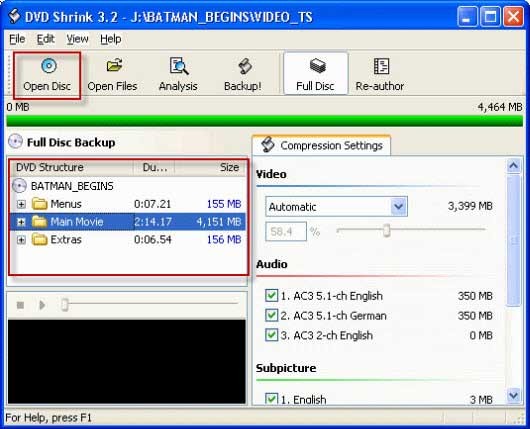
Step 2. Set compression ratio and select the audio track you want to get.
On the right pane, choose the compression ration you want to use. “Automatic” means DVD Shrink will compress the video to fit on a DVD5 disc. If you like, you can choose other video compress ratio to get the best video files you want. As you can see, there may be many audio tracks included in the movie. Feel free to exclude the audio tracks you don’t want to retain in the backup by unchecking any “Audio” or “Subpicture” options. In this way, you can reduce the output video size.
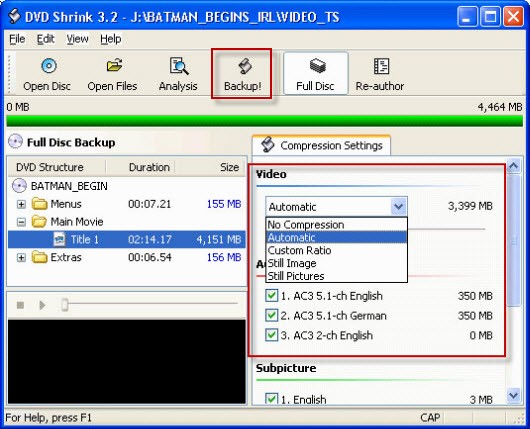
Step 3. Start to back up your DVD movies with DVD Shrink.
After all settings is completed, hit “Back Up” button on the top center and will pop out the following Backup DVD window. Under Select backup target: If you want to back up the DVD movie to your computer’s hard drive, you can choose “Hard Disc Folder”. If you want to copy the DVD movie to a new DVD for backup, you can choose “ISO Image File” to create ISO files for later burning. Specify the output location where you’d like to save your files and then press “OK” to start DVD backup process using DVD Shrink.
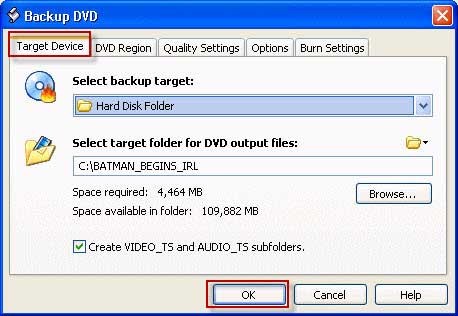
Best DVD Shrink alternative to copy DVD movies
The DVD copying process with DVD Shrink may be a little difficult for some beginner users, in addition, when compared with other powerful DVD copy tool on the market, DVD Shrink still can’t better satisfy your great demand due to the following limitations:
– Only has the Windows version program
– Get errors when use it to shrink many recently released DVD movies
– Only supports to strip off Region code, UOP and partial CSS/Macrovision from DVD disc, but not handle many other DVD copy protection types such as RCE, Key2Audio, ArccOS, FluxDVD, etc.
– Very limited output format options
– Haven’t been updated for over 10 years, don’t work on the new Windows 10 platform.
There are many DVD Shrink alternatives on the market, after a lot of online comparison and testing, we finally settle on Pavtube ByteCopy, the program is available on both Windows and Mac platform (get Mac version). It has full support to load DVD disc/Video_TS folder/IFO/ISO image file. The buit-in decrypter can powerfully and automatically bypass all DVD copy protection including Region code, RCE, key2Audio, UOP, CSS, Macrovision, FluxDVD, Protect, ARccOS, AACS, BD+, ROM Mark, BD-Live, etc. It also keeps constant upgrade with perfect support for the copy protection used on many recently released DVD movies.
As for the core DVD copy function, it not only allows you to make a 1:1 full disc copy with original DVD structure or a main movie of DVD copy without unwanted extras, but also enables you to do a lossless multi-track MKV copy with desired subtitle, audio tracks and chapter information. Besides that, you can also use the program to rip DVD to any popular file formats or devices and program preset profile formats, make TAB/SBS/Anaglyph 3D Movie formats for viewing with VR Headsets, 3D TV or 3D projectors. The beneficial subtitle functions can facilitate you to select desired subtitles from original DVD movies, enable forced subtitles or add external subtitle to DVD movies. And the versatitle video editing functions and profile customization functions can assist you to get the exact video you want with better output video/audio quality.
The better distinguish Pavtube ByteCopy from DVD Shrink, the following part will show you a comparison chart of those two programs with detailed comparison parameters:
Pavtube ByteCopy VS DVD Shrink
| Software | DVDShrink | Pavtube ByteCopy |
| Price | Free | $42 |
| Remove Copy and Region Code | ||
| Region |
√ |
√
|
| RCE |
–
|
√
|
| key2Audio |
–
|
√
|
| UOP |
√ |
√
|
| CSS |
Partial
|
√
|
| Macrovision |
Partial
|
√
|
| FluxDVD |
–
|
√
|
| Protect |
–
|
√
|
| ARccOS |
–
|
√
|
| AACS |
–
|
√
|
| BD+ |
–
|
√
|
| ROM Mark |
–
|
√
|
| BD-Live |
–
|
√
|
| Input File Formats | ||
| DVD Disc |
√
|
√
|
| DVD Video_TS Folder |
√
|
√
|
| DVD ISO |
√
|
√
|
| DVD IFO |
–
|
√
|
| Blu-ray Disc/BDMV Folder/ISO Image File |
–
|
√
|
| DVD Copy Mode | ||
| Full Disc Copy |
√
|
√
|
| Main Movie Copy |
√
|
√
|
| Output File Formats | ||
| Common SD Video Formats |
–
|
√
|
| HD Video Formats |
–
|
√
|
| 4K Video Formats |
–
|
√
|
| 3D Video Formats |
–
|
√
|
| Lossless Multi-track MKV |
–
|
√
|
| Multi-track MP4/MOV |
–
|
√
|
| Subtitle and Audio Track Function | ||
| Select Desired Internal Subtitle and Audio Tracks |
√
|
√
|
| Enable Forced Subtitles |
–
|
√
|
| Add External Subtitles |
–
|
√
|
| Extract SRT Subtitles |
–
|
√
|
| Other Advanced Features | ||
| Adjust Output Profile Parameters |
–
|
√
|
| Trim/Crop/Merge/Split/Watermark/Deinterlace/Flip |
–
|
√
|
| Apply Special Effect |
–
|
√
|
| Change Video Brightness, Contrast, Saturation |
–
|
√
|
| Remove/Replace Audio in Video |
–
|
√
|
| Supported New OS Platform | ||
| Windows | Windows 8 | Windows 10 |
| Mac |
–
|
macOS Sierra 10.12 |
Conclusion:
If you wish to find a powerful yet simple to use DVD Shrink alternative, Pavtube ByteCopy won’t satisfy you with its wide cross-platform compatibility, powerful disc copy protection bypass capability, various disc copy mode and output format options and perfect output video and audio quality.









