The Infuse offers a beautiful way to watch almost any video format on your iPhone, iPad, and Apple TV. The new version of Infuse 5 retains the features that made it great – a beautiful cover art and movie poster view for your music and videos, a good-looking interface that supports iTunes sync and other file sharing services, playback via FTP server, and a fast and flexible built-in video player. Feature-wise, it’s above and beyond the built-in video player and VLC -think of it more like a mini media center app for your iPhone or iPad. Now Infuse also supports playback via any open shares on your home network, and can even download those videos to your iPhone or iPad so you can watch them offline. That means you don’t have to jump through hoops if you have a movie or TV show on your NAS or media center that you want to watch on your flight, commute, or on the go -just let Infuse download it for offline playback, then grab your iPad and go.
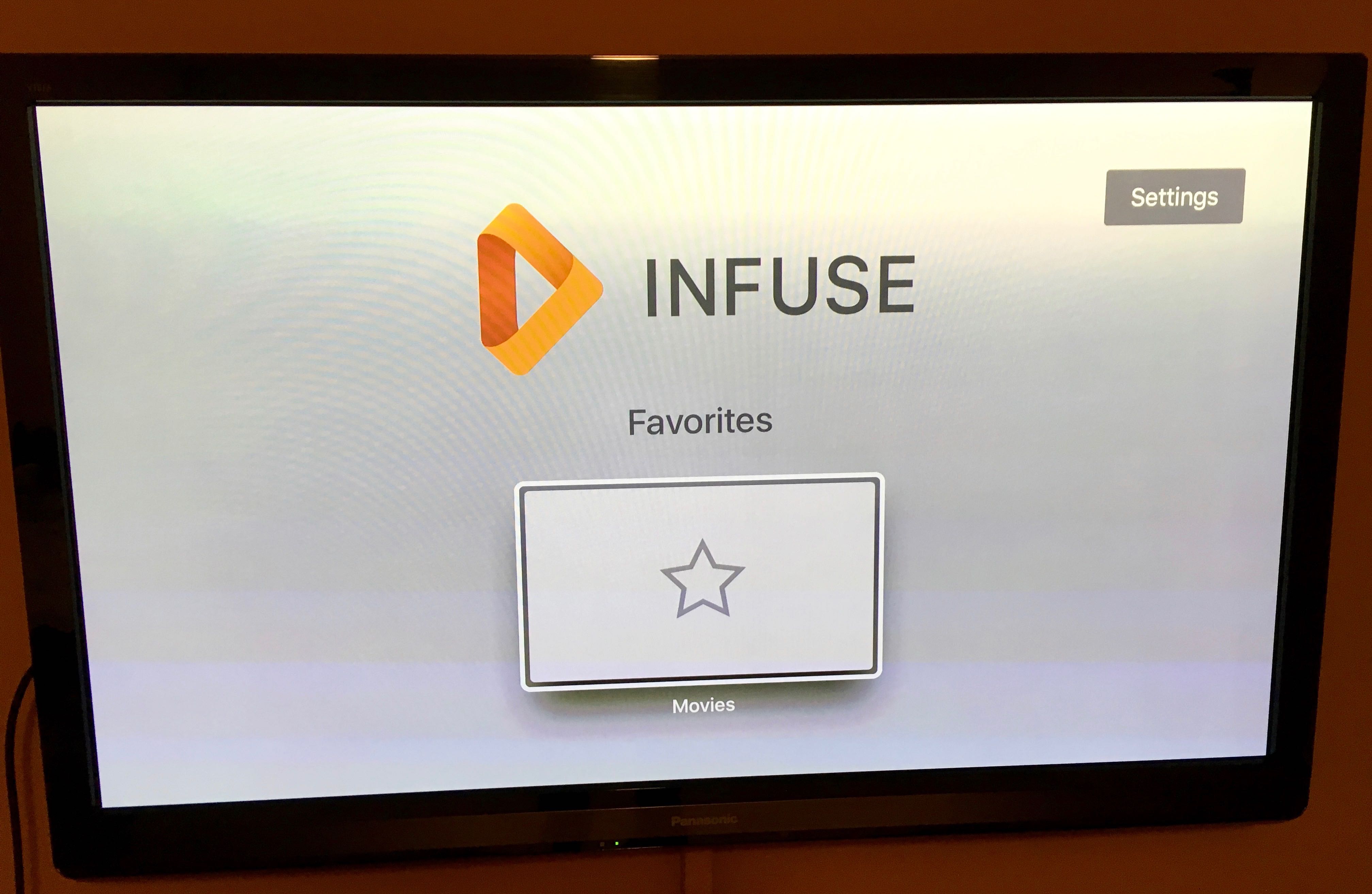
Supported file formats by Infuse
– Video: 3GP, AVI, ASF, DIVX, DVDMEDIA, DVR-MS, FLV, ISO, M4V, MKV, MOV, MP4, M2TS, MTS, OGM, OGV, TS, VIDEO_TS, WEBM, WMV, WTV
– Audio: AAC, AC3/E-AC3, DOLBY TRUEHD, DTS/DTS-HD, FLAC, MP3, OGG, WMA
– Subtitles: DVB, DVDSUB, PGS, SMI, SSA/ASS, SRT, SUB, TIMED TEXT, VOBSUB, XSUB
Hot Search: Plex on Roku and Rip Blu-ray/DVD Discs | play AVI on Samsung TV through Plex|Copy Blu-rays to Plex | Plex Supported File Formats
Convert unsupported file for Infuse 5/Pro playback
Want to ignite all your media with Infuse 5/Pro? However, you may find that Infuse lacks the ability to handle some of the media types or media formats including commercial Blu-ray/DVD disc, H.265, AVCHD, MXF, XAVC/XAVC S, MPEG-1, MPEG-2, Prores, etc. As a matter of fact, your problem can be easily fixed with a powerful media conversion tool. Here, we highly recommend Pavtube Video Converter Ultimate (review) to you. The program enhanced media compatibility with virtually any file formats including commercial Blu-ray/DVD disc with copy protection and region codec and also digital file formats with virtually any file format. You can easily produce any of Infuse 5/Pro playable video or audio formats listed above with super fast conversion speed and perfect output quality.
Adjust output profile parameters
For advanced users, you can flexibly adjust output video codec, bit rate, frame rate, resolution and audio codec, bit rate, sample rate and channels, etc to get better otuput video and audio quality for viewing on Infuse.
Step by Step to Convert Blu-ray/DVD/Video for Infuse 5/Pro Playback
Step 1: Load source video into the program.
Start the program on your computer, click “File” menu and select “Add Video/Audio” or “Add from folder” to import source digital files. For loading Blu-ray or DVD disc, insert your Blu-ray or DVD disc into an external Blu-ray/DVD drive, click “File” > “Load from disc”.
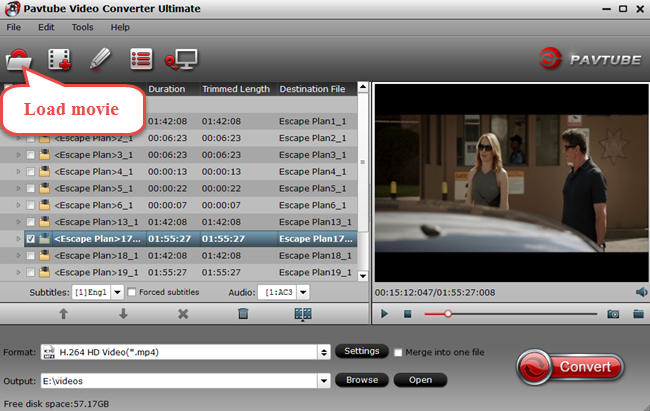
Step 2: Choose output file format.
Click “Format” bar, from its drop-down list, select one of Infuse 5/Pro readable file formats such as “MPEG-4 Movie(*.mp4)” under “Common Video” main category.
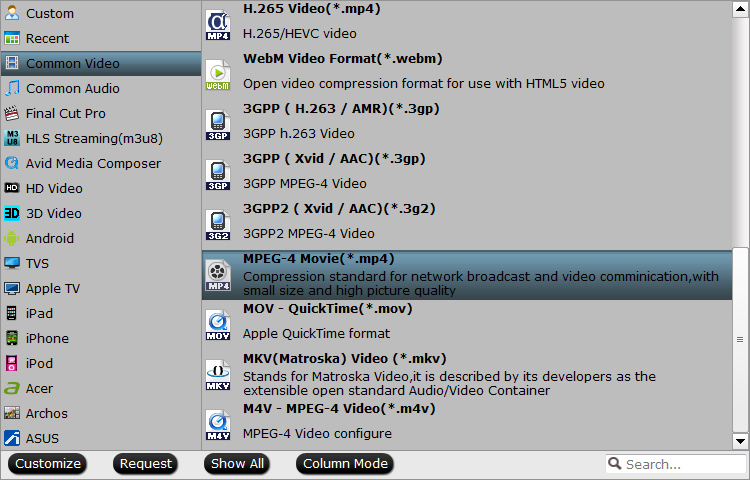
Step 3: Adjust output profile parameters.
Click “Settings” icon on the main interface to open the “Profile Settings” window, adjust the output video codec, bit rate, frame rate, resolution and audio codec, bit rate, sample rate and channels, etc to get better output video and audio quality.

Step 4: Begin the conversion process.
After all settings are done, click right-bottom “Convert” button to begin to convert and Blu-ray/DVD/ video to Infuse 5/Pro compatible MPEG-4 format conversion process.
When the conversion is completed, you will have no problem to play and stream video with Infuse 5/Pro.









