With the popularity of short videos on social media, an increasing of people prefer to record short videos with iPhone for sharing to YouTube, Facebook, Instagram, Whatsapp etc. Your iPhone defaults to capturing videos in 1080p resolution at frames per second (FPS). With iPhone 6s or later, you can shoot crisp 4K video at four times the pixels. Devices with the A11 Bionic chip or newer, like iPhone 8 and iPhone X, can shoot in 4K at a film-style 24 FPS or a silky-smooth 60 FPS and capture 1080p/240 FPS slo-mo video (twice the frame rate of older models).
Supported iPhone shooting modes
The following high-definition filming modes are supported on iPhones:
- 1080p HD at 30 FPS (default)—iPhone 4s, iPhone 5, iPhone 5c, iPhone 5s, iPhone 6, iPhone 6 Plus, iPhone 6s, iPhone 6s Plus, iPhone 7, iPhone 7 Plus, iPhone 8, iPhone 8 Plus and iPhone X
- 1080p HD at 60 FPS (smoother)—iPhone 6, iPhone 6 Plus, iPhone 6s, iPhone 6s Plus, iPhone 7, iPhone 7 Plus, iPhone 8, iPhone 8 Plus and iPhone X
- 1080p HD at 120 FPS (slow motion)—iPhone 6s, iPhone 6s Plus, iPhone 7, iPhone 7 Plus, iPhone 8, iPhone 8 Plus and iPhone X
- 1080p HD at 240 FPS (ultra slow motion)— iPhone 8, iPhone 8 Plus and iPhone X
- 4K at 24 FPS (higher resolution, film style)— iPhone 8, iPhone 8 Plus and iPhone X
- 4K at 30 FPS (higher resolution)— iPhone 6s, iPhone 6s Plus, iPhone 7, iPhone 7 Plus, iPhone 8, iPhone 8 Plus and iPhone X
- 4K at 60 FPS (higher resolution, smoother)— iPhone 8, iPhone 8 Plus and iPhone X
At 3840-by-2160 pixels, 4K has four times the pixels of 1080p (1920-by-1080 pixels).
Higher frame rate modes like 1080p/240 FPS and 4K/60 FPS require hardware codec support (HEVC, also known as H.265) built into the A11 Bionic chip and up. So how to shoot 4K at 60 FPS videos on iPhone? Keep reading.
How to shoot 4K/60 FPS video on iPhone
1. Open the Setting on your iPhone.
2. Scroll down and tap Camera in the list. Hit the Format option, and choose High Efficiency to turn the HEVC codec on iOS 11.
3. Swipe right from the left edge of the screen or tap on < Camera to back the the previous screen. Now tap Record Video sub-section, and choose 4K at 60fpsfrom the list.
4. Now you’re able to shoot iPhone 4K at 60fps in HEVC codec. Go back the Home screen and launch Camera app, and select Video at the bottom of the interface. Tap the Record button or press either Volume button to start and stop recording. After you’ve done, the captured HEVC-encoded 4K/60fps video will be saved as .MOV format into Photos App.
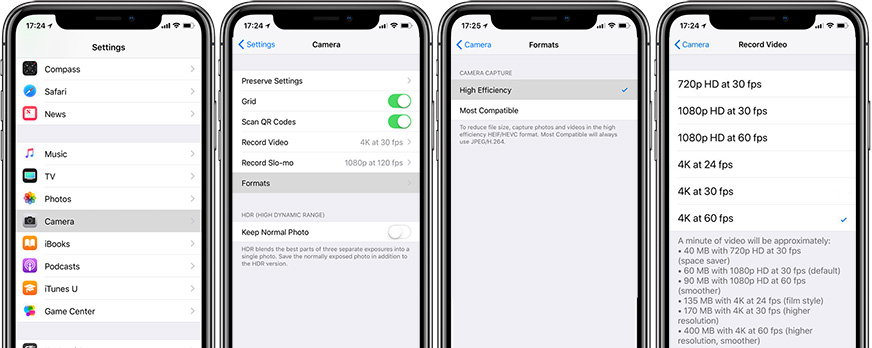
To switch between H.264 and H.265 media capture, go to Settings → Camera → Formats and select either the “Most Compatible” (H.264) or “High Efficiency” (H.265) option.
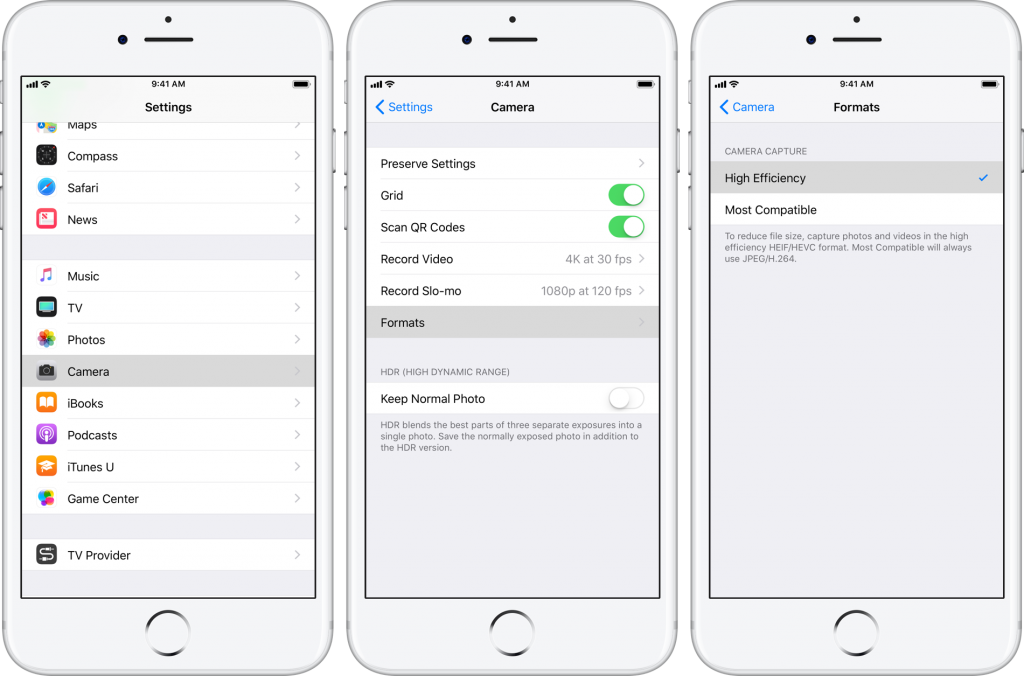
Common iPhone 4K Video Playback Problems
- Fail to play or edit the iPhone recorded 4K video on MacBook Pro/Air, Windows PCs, Android phones, game console, editing software, etc.
- iPhone 4K video records your life, but easily run out space of your iPhone storage space, especially the lower 64GB.
- Cannot export iPhone 4K at 60fps to iMovie for further editing.
- Takes too much time uploading 4K video to Youtube, or after uploading, YouTube would downscale the 4K video resolution.
Best 4K Video Converter for You
There are still some problems haven’t listed above, as to iPhone users, you many meet other issuses when you recording iPhone 4K videos. iPhone 4K 60fps brings us the visual enjoyment, as well as the some playback, store, share problems. To solve those problems once for all, you can choose the best 4K video converter – Pavtube Video Converter Ultimate | for Mac which enables you to convert 4K 60fps HEVC video to H.264, MPEG-4, MP4, AVI, MKV, MPEG-2 etc, compress 4K video to 1080p/720p or lower 640p, 480p, change 4K 60fps frame rate to 30 fps and doing 4K video reduction by trimming or cropping at blazing fast speed but almost no quality loss.
Besides, this software offers you massive optimized devices presets like Apple TV, iPad, iPhone, Samsung, Final Cut Pro, iMovie, Adobe Premiere, Android, Xbox, and more with the device best importing settings, you can convert iPhone 4K 60fps to these preset for playback or editing without any misgiving whatsoever.
Quick Guide Using Pavtube to Handle with iPhone 4K 60 FPS Video
Step. 1 Free download the 4K video processing tool and run it on your Mac computer. If you’re running on a Windows PC, get the Windows version instead. Then load the 4K 60 fps video recorded by iPhone 8/8 Plus, or iPhone X through clicking "File" button. Batch version is also available here.

Step 2. Select the output profile from the automatically popped up window according to your needs.
1. To play iPhone 4K HEVC on Android smartphones, or Windows PCs by navigating your cursor to "Common Video" and output "H.264 HD Video(*.mp4)". Or select MKV, AVI, WMV as you like.

2. To edit iPhone 4K HEVC with iMovie by navigating your cursor to "iMovie and Final Cut Ex…" and select "Apple InterMediate Codec(AIC)(*.mov)".

Step 3. To compress iPhone 4K video file size, or customize video parameters, you can enter in "Profile Settings" window to adjust video codec, size, frame rate, bit rate, sample rate, channels. To compress 4K video to 1080p by clicking "Size(pix)" to select 1920*1080 as the final resolution for output video. If you want to reduce 4k file size, you can lower video bit rate to get this goal.

Step 4. Tap RUN button to start processing 4K HEVC video. Usually a few minutes will be taken, but not always, it depends on the video length, computer hardware configuration. When the conversion stops, now you can click the output folder with the generated file, you will be free to play or edit it on your Mac, PC. Good luck.



