Canon Xbox One X play DVD/BR ISO local or DLNA?
“I am thinking about converting my DVD and BluRay discs to ISO files and storing away the discs. Anyone know if it is possible for the Xbox One X to play the ISO files with the menus and all through either DLNA server on a NAS (preferred) or locally connected to a USB hard drive? I know Xbox One X can play “ripped” movies but would really prefer to have the menus and extras. Appreciate any feedback, tnx.”
The bad news is that you can’t directly play BD/DVD ISO files on Xbox One X from neither USB drive nor through DLNA server on a NAS. Xbox One X also makes it clear in its supported sources list – “Xbox One X does not support the use of ISO, IMG, Video_TS, or other “disk image” formats.” The good news is that you can rip ISO to Xbox One X other compatible digital file formats with a third-party BD/DVD ISO Ripper application.
Rip BD/DVD ISO for Xbox One X playing from USB or DLNA server
Here, you can easily get ISO files played on Xbox One X by downloading our best ISO File Converter – Pavtube Video Converter Ultimate. The program has full importing support for ISO files ripped from both Blu-ray or DVD disc. With this simple to use application, you can easily rip BD/DVD ISO files to Xbox One X compatible video and audio file formats listed below with perfect quality and super-fast encoding speed.
Music, Video, and Container Formats: 3GP audio, 3GP video, 3GP2, AAC, ADTS, .asf, AVI DivX, DV AVI, AVI uncompressed, AVI Xvid, H.264 AVCHD, M-JPEG, .mkv, .mov, MP3, MPEG-PS, MPEG-2, MPEG-2 HD, MPEG-2 TS, H.264/MPEG-4 AVC, MPEG-4 SP, WAV, WMA, WMA Lossless, WMA Pro, WMA Voice, WMV, WMV HD
Related article: Rip 3D Blu-ray to Xbox One | Copy DVD to Plex for Xbox One | Play 4K Video on Xbox One
Apart from ISO files, the program also assists you to convert commercial Blu-ray disc/BDMV folder, DVD disc/Video_TS folder with complicated copy protection and region codec and also other Xbox One X not readable digital file formats such as H.265, Prores, XAVC/XAVC S, MXF, etc into Xbx One X readable file formats listed above.
Adjust output profile parameters
To get better output video and audio quality, you can flexibly adjust the output profile parameters including video codec, resolution, bit rate, frame rate, audio codec, bit rate, sample rate, channels, etc as you like in the program’s “Profile Settings” window.
For Mac users, you can go to download Pavtube iMedia Converter for Mac to perform the same conversion process on macOS High Sierra, macOS Sierra, Mac OS X El Capitan, Mac OS X Yosemite, Mac OS X Mavericks, etc.
|
Get Pavtube Video Converter Ultimate with 20% off discount, coupon codec: 45K2D47GJH
|
Step by Step to Rip ISO Files to Xbox One X for USB or DLAN Server Playing
Step 1: Load ISO files.
Initiate the program on your computer, on the main menu bar, click “File” > “Load IFO/ISO” to import BD/DVD ISO files to the program.
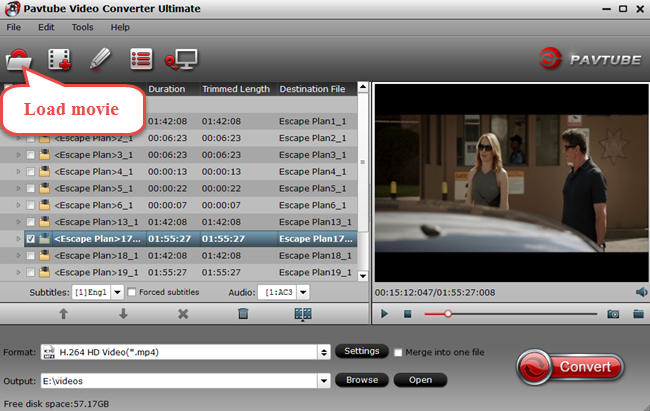
Step 2: Specify output file format.
Click “Format” bar, from its drop-down option list, select one of Xbox one X supported format listed above such as Divx AVI from “Common Video” > “Divx AVI – Audio Video Interleaved (Divx)(*.avi)” as the output file format. You can also choose other formats according to your own needs.

Or you can directly output Xbox One X preset profile formats by following “Zune/Xbox 360 Device” > “Xbox 360 HD Video(*.wmv)” which also works with Xbox One X.

Tips: Open “Profile Settings” window, here all the profile parameters including video codec, resolution, bit rate, frame rate, audio codec, bit rate, sample rate, channels, etc are adjustable to facilitate you to make a balance between the video quality and the file size.
Step 3: Begin the conversion.
Go back to the main interface, click right-bottom “Convert” button to begin the conversion from ISO to Xbox One X supported file formats conversion process.
When the conversion is completed, click “Open Output Folder” to pop out the folder with converted files, then you can easily transfer and play converted files on Xbox One via an external USB drive or stream the files from computer to Xbox One X via DLNA.
Stream media to Xbox One X from USB or DLNA server
Reference material:
https://www.howtogeek.com/255016/how-to-play-video-and-music-files-on-your-xbox-one/
Tips to play ripped ISO files on Xbox One X from USB drive
If you have a USB flash drive or external drive, you can use it to play videos on the Xbox One. The Xbox One supports USB 1, USB 2, and USB 3 drives. The drive must be formatted in FAT16, FAT32, exFAT, or NTFS. If you have a Windows PC, your USB drive will work on your Xbox One as long as your Windows PC can read it. If you have a Mac, be sure to format the drive as exFAT and not with a Mac-only file system like HFS+.
Open the Xbox One X Media Player app and you’ll see your connected drive as an option. Select the drive and you can browse all the media files on it and play them, controlling the playback with your Xbox controller.
Tips to stream ripped ISO to Xbox One X via DLNA server or NAS
Alternative, you can skip the USB drive and stream a video from your computer to your Xbox One X using DLNA. You could also use a network attached storage (NAS) device as a DLNA media server if you have one.
To do this, you’ll need to set up a DLNA server on your PC or Mac first. Microsoft recommend and recommend – and officially supports -Windows Media Player as a DLNA server. If you use a Mac, you’ll need to find a third-party DLNA server like Plex.
To activate the DLNA server included with Windows, open the Control Panel, search for “media,” and click the “Media streaming options” link under Network & Sharing Center. Click the “Turn on media streaming” button here. This makes the files available in your Music, Pictures, and Videos libraries available for streaming. (So if your video file isn’t in your Videos folder already, you’ll want to put it there now.)
Once you have a DLNA server set up, it will appear in your Xbox One’s Media Player app as an option alongside any connected USB drives, allowing you to browse and stream media files stored in your media libraries.









