Best way to convert Blu-ray folder structure to MKV
“I have my Blu-ray ripper to the raw folder structure on my server. Looking to Convert these to mkv’s,but doesn’t seem like makemkv can read the folder structure and also doesn’t recognize the raw .m2ts file. Does anyone have suggestions please? Looking to get these converted with original quality to play back on my Xbox one.”
What is BDMV folder?
A file with the BDMV file extension is a Blu-ray Information file or sometimes called a Blu-ray Disc Movie Information file. They contain information about the contents of a Blu-ray disc, but they don’t hold the actual multimedia files themselves. Some common BDMV files include index.bdmv, MovieObject.bdmv, and sound.bdmv.
Related article: Play BDMV on Xbox One X| BDMV to Plex on HTPC | Play/Edit BDMV Files on Mac
Why convert BDMV folder to MKV?
BDMV files are large in size: BDMV files usually composed of many files and huge in size, you will find that the file will occupy a lot of space storage on your computer or not convenient enough to share with friends via email or online video sharing sites.
BDMV files have bad devices and applications compatibility: Since BDMV files are descriptive files only, you will find it difficult to play BDMV files with common media players such as Windows Media Player, VLC, QuickTime player, iTues, etc on your computer or transfer and view on your portable devices such as smartphones or tablets.
Best tool to convert BDMV folder to MKV files
To convert BDMV folder to MKV, what you need is a BDMV Converter. Here, we highly recommend Pavtube Video Converter Ultimate to you. It has perfect importing capability with BDMV folder from both AVCHD camera and also Blu-ray movies with .m2ts file extension.
Apart from MKV, you can also use this powerful BDMV Converter to transcode BDMV folder to other popular HD and SD file formats such as MP4, AVI, MOV, AVI, WMV, FLV, RMVB, 3GP, 3G2, WebM, etc or hot devices and applications preset profile formats.
For Mac users, you can switch to download Pavtube iMedia Converter for Mac to transcode BDMV folder to MKV on macOS High Sierra, macOS Sierra, Mac OS X El Capitan, Mac OS X Yosemite, Mac OS X Mavericks, etc.
|
Get Pavtube Video Converter Ultimate with 20% off discount, coupon codec: 45K2D47GJH
|
Step by Step to Convert BDMV Folder to MKV
Step 1: Load BDMV folder.
Download, install and run this BDMV Folder converter. From “File” drop-down list, select “Load from folder” option to import BDMV folder into the application. You can also choose to load Blu-ray disc or IFO/ISO image file according to your own needs.
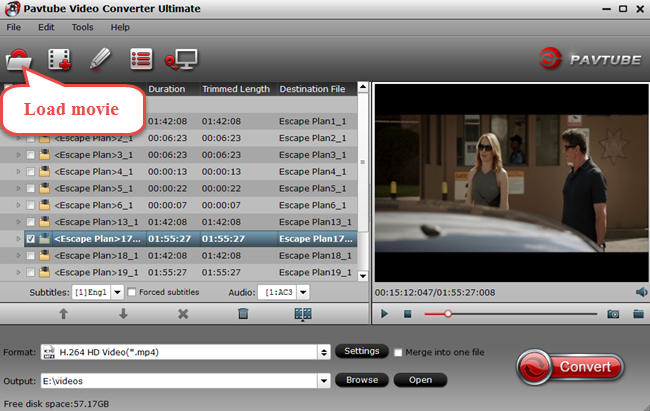
Step 2: Define the output format.
Clicking the Format bar, from its drop-down list, choose “MKV” as the output format from “Common Video” > “MKV(Matroska) Video(*.mkv)”. If you’d like to generate HD MKV videos, you can select ” HD Video” > “MKV HD Video(*.mkv)”. Also, you can directly choose the portable device model as the output format.
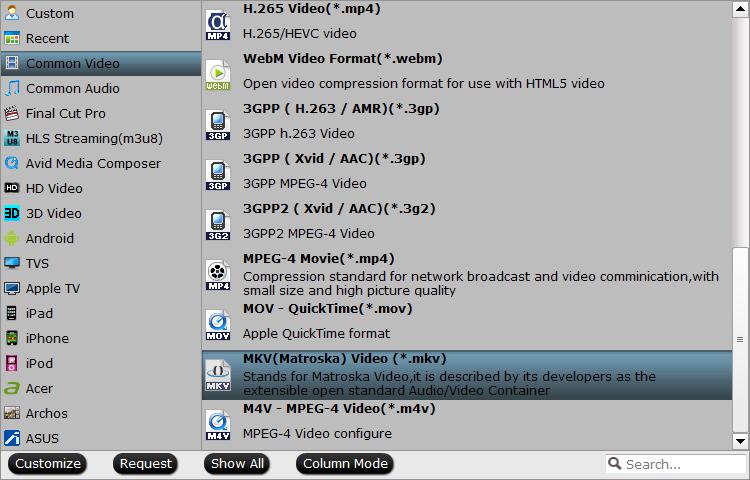
Tips: Click “Settings” on the main interface to open “Profile Settings” window, here, you can flexibly choose or specify exactly the profile parameters including video codec, resolution, bit rate, frame rate, audio codec, bit rate, sample rate, channels, etc as you like to get better output video and audio quality.
Step 3: Begin the conversion process.
After all setting is completed, hit the “Convert” button at the right bottom of the main interface to begin the conversion process from BDMV to MKV
When the conversion is finished, click “Open Output Folder” icon on the main interface to open the folder with generated files. Then you can get a more compatible MKV files for viewing on portable devices and applications as you like.









