PlayStation has just introduced a new choice for console gamers with PS4 Pro, a powerful addition to the PS4 family. The PS4 Pro adds support for 4K and you’ll be able to play games and stream certain content in Ultra HD provided you’ve got a 4K-ready TV set. Like the previous PS4, you will be play videos, photos and music stored on USB storage devices and media servers with the Media Player app provided by the game console. For people who have downloaded some MKV files from online websites, you may wonder the possiblity of playing MKV files on PS4 Pro.

Why PS4 Pro can’t play MKV files?
After searching for PS4 Pro media player supported file formats, you may find that PS4 Pro has included playback support for MKV files, but only certain MKV files that meet the following standard can be played on PS4 Pro.
MKV
– Video: H.264/MPEG-4 AVC High Profile Level 4.2
– Audio: MP3, AAC LC, AC-3 (Dolby Digital)
It is well known that MKV is a multimedia container file format, it can hold various video and audio stream encoded with various different codec just as below:
Video codec: MPEG-1, MPEG-2, MPEG-4 (A)SP, H.264/MPEG-4, H.265/HEVC, VC-1/WMV, Real Video, Theora, Microsoft MPEG4 V2, VP8, MVC
Audio codec: MP3, WMA, Vorbis, Opus, AAC, AC-3, DTS, PCM, LPCM, FLAC, ALAC, MLP/Dolby TrueHD, DTS-HD
It the MKV files does not meet the standards listed above, you will fail to open them with PS4 Pro. To fix this format incompatible issue, you will need to perform a format transcoding process. Here, a simple to use and workable solution called Pavtube Video Converter Ultimate for Windows/Mac (best video converter review) is recommended to you, the program is powerful enough to handle all the MKV files listed above, you can not use the program to convert MKV to PS4 Pro supported H.264 or MPEG-4 AVC High Profile Level 4.2 video codec and MP3, AAC LC and AC3 audio codec.
Apart from MKV, you can also use the program to convert other unsupported file formats such as MP4, AVI, WMV, FLV, MOV, FLV, VOB, etc into PS4 Pro supported file formats.
Step by Step guide to Convert MKV Files to PS4 Pro for Playing via USB or Media Server
Step 1: Load MKV files into the program.
After the successful installation, click “File” > “Add Video/Audio” or “Add from Folder” to load unsupported MKV files into the program.

Step 2: Specify output file format.
Click “Format”, from its drop-down option, choose PS4 Pro supported MKV codec from “Common Video” > “H.264 High Profile Video(*.mp4)” to output.

You can also choose to output PS4 Pro preset profile formats by following “PS3” > “PS3 Video(1080p) MPEG-4(*.mp4)” from “Format” drop-down option, which is also workable on PS4 Pro.
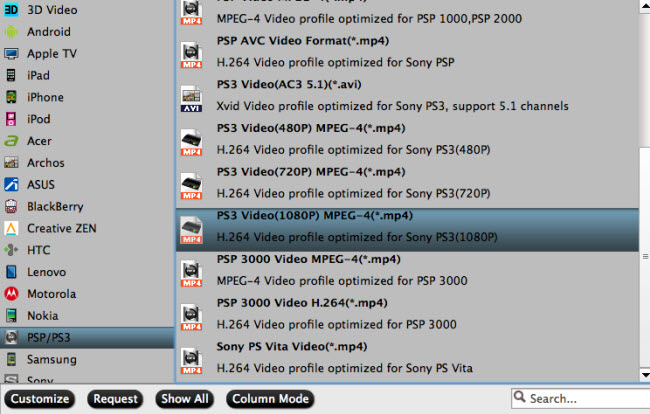
Step 3: Start convesion.
Go back to the main interface, click right-bottom “Convert” button to begin the conversion from MKV to PS4 Pro supported file formats conversion process.
Step 4: Stream converted video to PS4 Pro via USB or Media Server.
When the conversion is completed, click “Open Output Folder” to pop out the folder with converted files, thenyou can easily transfer and play converted files on PS4 Pro via an external USB drive or stream files to PS4 Pro via Plex Media Server.
Tips: To play video on PS4 Pro via USB cable, make sure to place your media file in Folders or your PS4 Pro won’t be able to use them. Audio files must be located in a folder called “Music” on the drive for the PS4 Pro to detect them correctly. Video files can be in any folder, but they need to be in a folder and not on the root of the drive. You could put them in a folder named “Videos”, or create separate folders for different types of videos.
Further Reading:










2 Comments