Moving your video collection of DVD or Blu-ray ISO image files to “on demand” digital formats is easier than you may think. As the years have gone by your collection of commercial DVD discs has likely grown large. In recent years you may also have purchased blu-ray discs because of their superior High Definition resolution on large HD televisions.

Over the past few years, I have converted my favorite movies and TV shows into a format that I can stream directly to my HD television. Movies are usually converted to MKV format in AAC stereo for home entertainment with a pretty high quality. MKV with AAC audio can also stream to VLC player on my iPad. For me, the best part is that you can do it yourself without spending much money. Here’s how.
However, ISO file is not supported by any TV sets because it requires virtual drive to mount firstly. In this case, you’d better consider an ISO converter that can help you with the ISO to Multi-track MKV conversion. Pavtube ByteCopy (Here is the reason to choose it) is reliable to rip your ISO files from Bli-ray/DVD to multi-track and MKV with proper AAC audio inside. With this ISO to MKV converter, you can also get various outputs fully supported by those popular devices.
How to convert Blu-ray/DVD ISO to MKV with AAC audio for TV?
Step 1. Add Blu-ray ISO files
Run this Blu-ray converter and click “File” and “Load IFO/ISO” to add Blu-ray/DVD ISO files you want to play with your TV set.
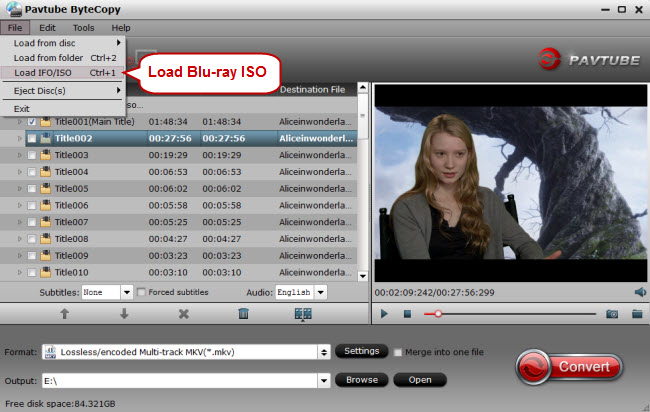
Step 2. Choose multi-track MKV as output
To preserve multiple subtitles, multi-track MKV will be a perfect output video format. Click the format bar to follow “Multi-track Video” > “Lossless/encoded Multi-track MKV (*.mkv)” which well preserves multiple subtitles/audio tracks and chapter markers.

Note: ByteCopy will output 1:1 audio by default. If want to get AAC audio, please hit “Settings” button on main UI, switch to Audio tab and set the audio channel to Stereo.
Step 3. Start converting Blu-ray/DVD ISO
Click the button “Convert” on bottom right to get down to converting your Blu-ray/DVD ISO files. And after conversion, you’ll get the converted Blu-ray/DVD ISO in MKV format and with multiple subtitles.
Step. 4 Stream the converted Blu-ray/DVD ISO to TV
Now the Blu-ray/DVD ISO image files are converted to proper MKV with AAC audio! Now you can transfer the MKV files to TV sets from USB stick, hard drive or NAS for free enjoyment.









