Need to Extract the Subtitles from MKV for Some Purposes?
Most commonly used video formats such as MKV, can contain several subtitle streams in different formats or languages in one file. You can switch between them to select the best format for your player and the language you want. Unlike other clips with a separate .srt file, hardcoded ones have a subtitle incorporated into the video. You cannot delete or remove them but luckily you can edit them by using MKV subtitle extractor.
Extract MKV Subtitles is Much Easier Than You Think
To rip subtitles from MKV, I know someone will say: “Come on, my mind goes blank! What should I do?” As a matter of fact, you consider it as complicated as you might think and stun yourself. Believe it or not, everyone can handle it with great ease. So how to extract subtitles from MKV, such as extract srt from MKV, extract ass from MKV, extract ssa from MKV, etc? MKVExtractGUI-2 could be used together with mkvtoolnix as an MKV subtitle extractor to extract subtitle from MKV file. Without regard to more technical terms and complex operation, an easy-to-use free MKV subtitle extractor can do this job effortlessly.

Method One: Extract Subtitle from MKV Using MKVExtractGUI-2
MKVExtractGUI-2 is famous as an MKV subtitle extractor, which allows you to remove subtitles from MKV videos with the help of MKVToolNix that is a piece of freeware supporting series of MKV tools including MKVExtractGUI. Now walk through easy steps to extract subtitles from MKV videos with free MKV subtitles extractor.
1.Install and run MKV Subtitle Extractor
Both MKVExtractGUI-2 and mkvtoolnix are freeware. Download it respectively to your computer. First install mkvtoolnix and then put MKVExtractGUI-2.exe to the mkvtoolnix folder. You can finally double click MKVExtractGUI-2 to run it.
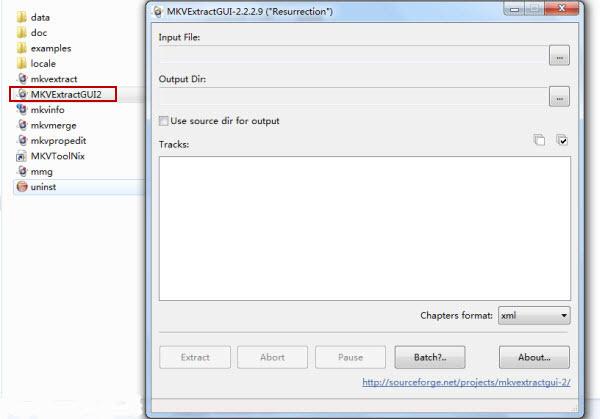
2.Select MKV Subtitle Track
Click the “…” button to open your MKV video with subtitle. You’ll see something as above, with several tracks of video, audio and subtitles. Select the subtitle you want to extract from MKV video.
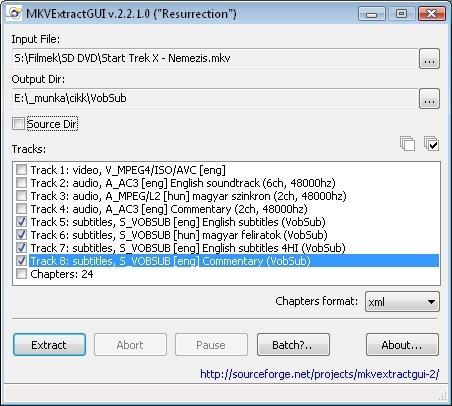
3.Extract Subtitle from MKV to ASS, SRT, SUB, etc.
At last, click “Extract” button to save subtitle from MKV to your computer. The subtitle will be extracted to ASS, SRT or SUB file format, depending on the original format of subtitle in MKV file.
Method Two: Hardcode SRT Subtitles to MKV with MKV Subtitle Converter
How to extract SRT subtitles from MKV files is an easy thing with MKVExtractGUI but it is totally another story if you’d like to add srt subtitles to MKV, MP4 or other video files. In case you are sweating over to find an MKV subtitle converter to convert MKV to AVI, MP4, WMV, etc with subtitles or embed .srt subtitles to the video with ease. In order to extract subtitles from MKV, AVI, TS, MP4, WMV, MPG, etc, you need a wonderful Subtitle Extractor. Let’s have a look at Pavtube Video Converter Ultimate/Pavtube iMedia Converter for Mac. Read the review.
Ready to free try or buy this Top MKV Subtitle Extractor:
Other Download:
– Pavtube old official address: http://www.pavtube.cn/blu-ray-video-converter-ultimate/
– Cnet Download: http://download.cnet.com/Pavtube-Video-Converter-Ultimate/3000-2194_4-75938564.html
Step by Step Guide to Extract Subtitles from MKV
Step 1: Add MKV to Pavtube MKV Subtitle Extractor
Import the MKV video by hitting “Add File” button. It also allows you to add more than one MKV or other files at a time. Batch conversion is supported.
Note: Make sure the subtitle and the MKV video have the same name and they are kept in the same file.

Step 2: Select output file format.
From the format bar you can choose the format you want. Here we choose “Common Video” > H.264 HD Video(*.mp4)” as the output format from “Format” extended option. There are some optimized presets for popular devices and apps like iPhone 6S/6S Plus, iPad Pro, iPod, iMovie, HTC, Sony PSP and more.

Step 3: Keep forced subtitles or choose one of the subtitle you want obtain.
Under the movies title lists on the main interface, select one of your desired subtitle from “Subtitles” drop-down list, then Check “Forced subtitles” option besides “Subtitle”.
Or click the >Subtitle” tab and check the >Enable” box to allow you to add SRT/ASS/SSA subtitles to MKV videos. You can either replace/remove original audio, or set audio fade in/out effects by Audio Editor

Step 4. Start removing subtitles from MKV video
Go back to the main UI and click “Convert” to start removing subtitles from your MKV videos. If you dont want to keep the original MKV format, just click the format bar to choose the output video format you want before conversion.
With the help of the best MKV subtitle extractor and hardcode the extracted subtitles or add external subs into MKV, MP4, AVI, etc using MKV subtitle converter.
Note: Before extracting MKV subtitle, sometimes you may want to convert MKV to AVI or other formats with subtitle. You can use the 2nd recommended program to achieve this. This application also lets you add subtitle to MKV or any desired format.
TIPS – Can You Really Distinguish Hardsubs and Softsubs?
By this point, first you should learn more about hardsubs and softsubs.
– Hardsubs (open subtitles) are open to all and cannot be turned off by the viewer.
– Softsubs (closed subtitles) are designed for a certain group of viewers, and can usually be turned on/off or selected by the viewer.
To put it simple, hardsubs have become a part of the video images and the subtitle text is irreversibly merged in original video frames, they cannot be extracted, disabled or removed in any way. So this article mainly focuses on extracting softsubs from MKV.
Read More:









