iSkysoft iMedia Converter Deluxe is one of the best media conversion software and can be a one-stop tool for you. However, the iSkysoft iMedia Converter Deluxe is not perfect in its functioning and it has some flaws that leave the user unsatisfied. Because it does not convert videos into a variety of output video formats or the slow speed. This is why iSkysoft iMedia Converter Deluxe alternative video converter is needed.This guide will introude you the best iSkysoft iMedia Converter Alternative and Similar Softwares.
iSkysoft iMedia Converter Deluxe Review
Are you looking for a one-stop tool that can be used for all your media conversion needs such as conversion of DVDs and videos, downloading and recording of videos, editing and burning needs, you do have a solution.The tool that can help perform all the media operations efficiently and with high speed is called iSkysoft iMedia Converter deluxe.
You can use this software to perform the following functions:
- Converting DVD, Audio and Video for personal usage
- Downloading and recording audio and video
- Use the in-built editing tools to customize your videos
- Burn videos to DVDs
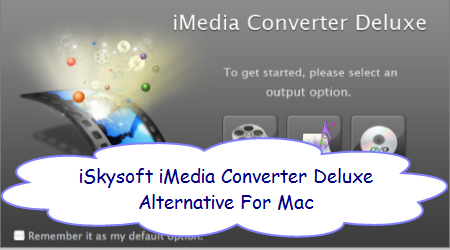
Fast Performance
This tool performs almost 90 times faster than any other converters that are available in the market. At the same time, the original quality of the videos is preserved. It allows you to convert videos from different formats. You can also burn the converted video files to DVDs for further use.
Supports Conversion of Media Files to DVDs and Other Formats
This tool helps you to burn all your media content to your DVD in few simple steps. You can use it as a backup. You can also burn the content from one DVD to another easily.
On the other hand, it allows you to watch DVD movies on any of your portable devices by converting them to popular media formats like MOV, AVI, M4V, WMV, and so on.
You can download video from all popular websites like YouTube, Vimeo etc to your computer. You can also extract the audio from the websites and save it as audio files. You can do so both in Android and Apple devices.
Video Editing Feature
You have options such as trim, rotate and cropping videos and using them as per your needs. You can change the brightness, contrast etc, adjust aspect ratio, add subtitles, watermark and make a professional looking video or a personalized video for your loved ones that can be a memory to cherish.
You can take screenshots from the video and save them in image formats like JPG or BMP. You can convert the 2D videos to 3D and enjoy playing them on your 3D TVs. You can also arrange multiple videos, merge them and have them as a single file.
Hot Search: HandBrake and Alternative | FFmpeg Alternative | DVDFab Alternative | Top 3 AnyDVD HD Alternatives
Get the Best Alternative to iSkysoft iMedia Converter Deluxe – Pavtube iMedia Converter for Mac
Pavtube iMedia Converter for Mac is recommended to be the best instead of using iSkysoft iMedia Converter Deluxe. It is a highly remarkable application full of great features to be admired. Video and movie fans should consider all their problems solved by the use of Pavtube iMedia Converter for Mac. The program converts videos to a variety of video formats such as AVI, M4V, MPEG, MP4, WMV and so much more.

Pavtube iMedia Converter for Mac is best integration of a mac blu-ray ripper, a mac dvd ripper, and a mac video converter to quickly complete BD/DVD to video and video to video conversion. Here is the review.Meanwhile, you can also use it for some simple editing before conversion (splitting, trimming and combining, rotating and cropping, quality improvement, etc.). There will be no loss of image quality, and conversion itself is swift and effective.
Features:
- Backup your Blu-ray/DVD discs for longtime preservation
- Transfer Blu-ray/DVD movies to smartphones, tablets, Xbox/PS4, etc.
- Convert videos/footages to various video formats
- Change 2D/3D Blu-ray/DVD/Video to 3D videos for playback
Supported OS: Mac OS Sierra, Mac OS X 10.11 El Capitan, Mac OS X 10.10 Yosemite, 10.9 Mavericks, 10.8 Mountain Lion, 10.7 Lion, 10.6 Snow Leopard, 10.5 Leopard
Other Download:
– Pavtube old official address: http://www.pavtube.cn/imedia-converter-mac/
– Cnet Download: http://download.cnet.com/Pavtube-iMedia-Converter/3000-2194_4-76177788.html
Note: Above Pavtube programs en-decodes Blu-ray, DVD or videos with NVIDIA’s CUDA support when exporting H.264 videos for Windows users and Mac OS.
How To Use iSkysoft iMedia Converter Deluxe Alternative to Convert DVD/Videos?
1. Import DVD and video files
Launch iSkysoft iMedia Converter Deluxe for Mac alternative first. (There is a windows version of iSkysoft iMedia Converter Deluxe alternative for Windows users as well.) Click the “Add Video” button to import your local video files and click the disc button to import DVD files for converting. Or you can directly drag the videos you want from your Mac to this program.

2. Select output format you want
Click the “Format” icon, and then go to the right category to find the video format you want. As you can see, various video formats like MP4, MOV, MKV, FLV, WMV, AVI, etc. are provided. You can
also choose the icon of iPhone, iPad, iPod, iMovie, Final Cut Pro, Samsung, Android, etc. to
get videos with best settings for the selected device/software.

Tip: If you want to customize the output video quality, you can click the “Settings” button to open the Settings window and set video resolution, frame rate, bit rate, codec,
etc.
3. Edit your DVD/video files with an alternative iSkysoft iMedia Converter Deluxe(optional)
If necessary, you can perhaps try to edit your video files with the alternative iSkysoft iMedia Converter Deluxe for Mac. Nothing unfamiliar from the iSkysoft iMedia Converter Deluxe, you can also easily cut and rotate/flip your videos and add watermark. In addition to that, you can trim, crop, add effects together with the insertion of subtitles to your video clips.
4. Start DVD/Video Conversion on Mac OS Sierra
Click the “Convert” button to start converting DVD and videos. You can follow the conversion process from the pop-up Windows. Once the task bar shows in 100%, just click Open button to locate the
output files. Hence, you can now transfer and play your video files anywhere and anytime you like it.
Note: If you are looking for a more cost-effective alternative to iSkysoft iMedia Converter Deluxe Alternative for Mac OS Sierra, Pavtube Video Converter for Mac and Pavtube HD Video Converter for Mac may be suitable for you.
Top 5 Free iSkysoft iMedia Converter Deluxe Alternatives for Mac OS Sierra
|
Type
|
Pavtube iMedia Converter on Mac | Wondershare Video Converter Pro for Mac | Leawo HD Video Converter on Mac | Aimersoft Video Converter for Mac | Xilisoft Video Converter Ultimate 7 for Mac |
| Support windows |
√
|
√
|
√
|
√
|
√
|
| Video trim |
√
|
√
|
√
|
√
|
√
|
| Remove audio |
√
|
√
|
√
|
√
|
√
|
| Converter speed |
√
|
√
|
√
|
√
|
√
|
| Editing Video |
√
|
√
|
√
|
√
|
√
|
| Easy to Use |
√
|
√
|
√
|
√
|
√
|
| Output M3U8 |
√
|
×
|
×
|
×
|
×
|
| Adjust brightness |
√
|
√
|
√
|
√
|
√
|
| Add srt.ssa.ass Subtitle |
√
|
√
|
√
|
√
|
√
|
| Text Watermarking |
√
|
√
|
√
|
√
|
√
|
|
Support H.265 video formats
|
√
|
√
|
√
|
×
|
√
|
| Reset Audio Channel/codec |
√
|
√
|
√
|
√
|
√
|
Read More:









