Adobe Premiere Pro CC is a professional video editing software with powerful editing features. There must be some occasions when you want to edit your favorite Blu-ray movies in Premiere Pro CC to make some modifications via Mac 10.11. Don’t be worried even you have no clue at all. In this article, we will share an easy way to rip Blu-ray on Mac to use in Adobe Premiere Pro CC, you can also rip Blu-ray to any formats you need with this excellent tool we offered.

Hot Search: NX1 H.265 video to Premiere Pro | MXF to Premiere Pro | Blu-ray to DaVinci Resolve | Videos to FCP projects |
Though Adobe Premiere supports lots of video and audio format, it doesn’t support Blu-ray importing like most non-linear editing systems. Fortunately, there are always solutions. To import footage on Blu-ray into Premiere Pro CC, you’ll need to rip and convert Blu-ray to a more-editing friendly format like MPG or WMV at first. Here you can try Pavtube BDMagic for Mac, (See other options), this is top Mac Blu-ray Ripper software on the market, which can convert Blu-ray to MPEG-2/MOV for Adobe Premiere Pro native editing, or rip BD/DVD to MKV, AVI, WMV, MP4, M4V, FLV for playback. In the program, there are many output formats have been optimized, they are for portable devices and editing software, so you just need to click and choose as you want.
Below are the detail steps for ripping Blu-ray on Mac to use in Premiere Pro CC.Rip Blu-ray to Premiere Pro CC with Best Blu-ray Ripper for Mac 10.12.
Get this Best Mac Blu-ray Ripper for Premiere Pro installed; you can order a license directly or download a trial version for free before purchase.
Other Download:– Pavtube old official address: http://www.pavtube.cn/blu-ray-ripper-mac/
– Cnet Download: http://download.cnet.com/Pavtube-BDMagic/3000-7970_4-76177782.html
Step 1. Load your disc.
There is a disc icon on the top left which let you load from disc, folder or ISO/IFO respectively.
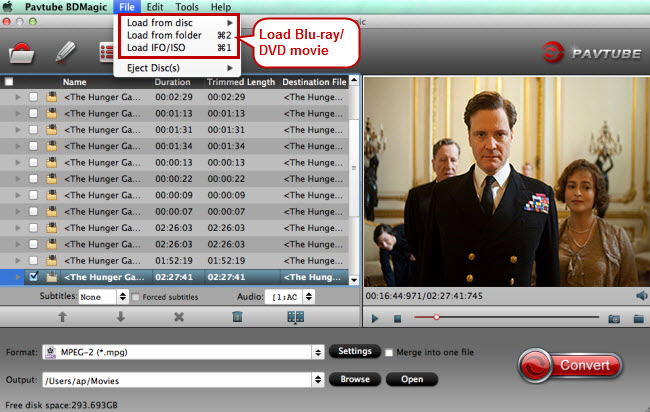
Step 2. Choose your Output directory down.
For editing Blu-ray/DVD movies in Premiere Pro CC, the MOV is preferred. Click “Format” and choose “MOV (AVC)(*.mov)” or “MPEG-2 (*.mpg)” from “Adobe Premiere/Sony Vegas” option.

PS: It has various profiles and formats so that you can rip Blu-ray/DVD to various formats according to your needs.
Click Settings, you can find file details including codec, size, bitrate and frame rate. You are able to fix them according to your needs.
FYI: the higher bitrate you choose, the better video quality it outputs.
Step 4. Start ripping.
Now just press the big circular “Convert” button to convert Blu-ray to Premiere Pro CC and let it do its magic. Wait for moments and you will get the fresh hot converted videos for Premiere Pro.
Read More:









