Surface Studio is an entirely new device designed for the creative process. Its roomy and adjustable 28-inch PixelSense Display provides a huge canvas for all kinds of work. Unlike the old PC, the new Surface Studio has no optical Drive so that you can play your Blu-ray collections on Surface Studio. You can use an external Blu-ray drive to read Blu-ray disc and use a Blu-ray Player on Surface Studio to play the Blu-ray movies. But to get a more convenient playback, you’d choose to rip and copy Blu-ray to Surface Studio media player supported digital files.
As we know, Blu-ray has encryption scheme. That gives the difficulty in playing Blu-ray on Surface Studio with Blu-ray Player. For example, VLC is the most popular Blu-ray Player on Windows and Mac but it can’t read all the blu-rays even it installed libaacs and libbdplus. Therefore, the best way to play Blu-ray on Surface Studio is to rip and copy Blu-ray to Surface Studio with a Blu-ray Ripper.
Best Blu-ray to Surface Studio Ripper
The Internet is filled with all sort of applications and programs that you could use in order to copy Blu-ray to Surface Studio. One of them is Pavtube ByteCopy. It’s a useful software solution dedicated to rip/convert blu-ray DVD to multiple video and audio formats, you can preview, convert and clip the blu-ray movies. It sports a clean and lightweight graphical interface with many nice tools at hand.
– Convert Blu-ray to uncompressed MKV keeping lossless quality for Surface Studio.
– Rip Blu-ray to MP4, MOV, WMV, FLV, HEVC for Surface Studio video player.
– Adjust video and audio resolution, bitrate, codec to fit in Surface Studio.
– Add subtitle to Blu-ray if your Blu-ray has no English subtitle
– Rip Blu-ray keeping multiple subtitle and audio track or remove unwanted track.
Steps to Rip and Copy Blu-ray to Surface Studio
Step 1. Load Blu-ray movies
Insert your Blu-ray into your Disc Drive, and launch the best Blu-ray Ripper for Surface Studio . Then click “Load from Disc” button to load your movies. This software can also turn your ISO image or BDMV folder to a Surface Studio video. If you are using a Mac, please use the equivalent Pavtube ByteCopy for Mac.

Step 2: Output Surface Studio Supported File Formats
Click “Format” bar, from its drop-down list, choose to output Surface Studio supported file format by following “Common Video” > “H.264 High Profile Video(*.mp4)”. If you want to keep 1080p resolution as source movie, you can choose “HD Video” > “H.264 HD Video (*.mp4)” as output format.
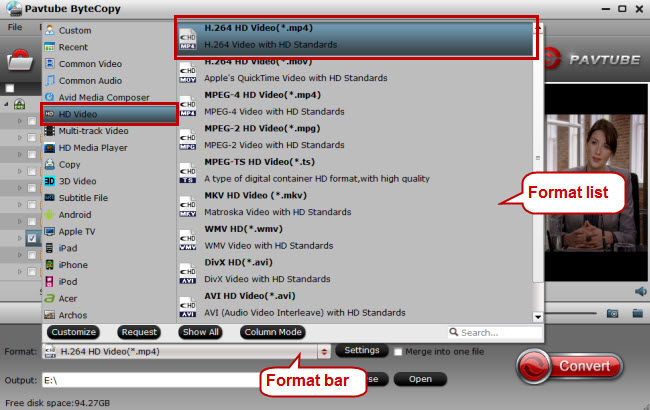
Note: You are allowed to click “Settings” to change the video resolution, bit rate and other specifications of your final Blu-ray movie files. Please keep in mind that the file size is based more on bitrate than resolution which means bitrate higher results in bigger file size, and lower visible quality loss, and vice versa.
Step 3: Start Blu-ray to Surface Studio Conversion
Finally, click “Convert” to rip Blu-ray to Surface Studio supported video files. You can find conversion information on the window, such as Time elapsed, Time left, Generated size, and Estimated size. After the conversion, you can click Open output folder to popup output directory with the ripped Blu-ray.
Now, you can play Blu-ray on Surface Studio with the popular video players such as VLC, KMPlayer, 5KPlayer.







