It’s a great idea to transfer your own movies or videos from your PC or Mac to TiVo for playback on your big screen TV. The point here, When you want to put your Blu-ray Collections into some format you can transfer them to TiVo for enjoyment, It Can not Works. This guide intends to show you how to rip video from a Blu-ray to MPEG 2 to play the movie on your TiVo. Hope it will give you some help when you want to convert Blu-ray files to Tivo MPEG 2 or upload Blu-ray to TiVo device.

To convert Blu-ray videos to TiVo, a Blu-ray Ripping software is necessary. There are many programs that allow you to finish the task. You may be confused to choose a suitable one. If so, I recommend you try Pavtube BDMagic. The program is an easy-to-use yet professional tool to convert Blu-ray to TiVo supported MPEG-2 format with high quality and on the other hand, when it converts Blu-ray to MPEG on Windows, it can offer 6X times speed with GPU acceleration. This save lots of time for me. After you read this review, you may know why I choose Pavtube for 7 years.
Learn Also >>Rip Blu-ray to ISO | Blu-ray with the Right Subtitle | Blu-ray to MKV with chapter marker | Directly Copy a Blu-ray with keeping 7.1 audio | Digitize Blu-ray/DVD Collection on Mac
With it, you can also keep the right subtitles while ripping Blu-ray discs. If you are a Mac user, you can turn to Pavtube BDMagic for Mac (macOS Sierra include), which has the same function as the Windows version. Here is how to do it.
Free download and install:
– Pavtube old official address: http://www.pavtube.cn/blu-ray-ripper/
– Cnet Download: http://download.cnet.com/Pavtube-BDMagic/3000-7970_4-75922877.html
How to Convert Blu-ray to TiVo Compatible format for Playback
Step 1. Load Blu-ray movie
Insert the Blu-ray disc to the BD drive and click the “Load Disc” button to have movies uploaded to the program. Here you can also import DVD discs, DVD folders, ISO files and IFO files to convert. Preserving Blu-ray chapter markers when ripping is possible.
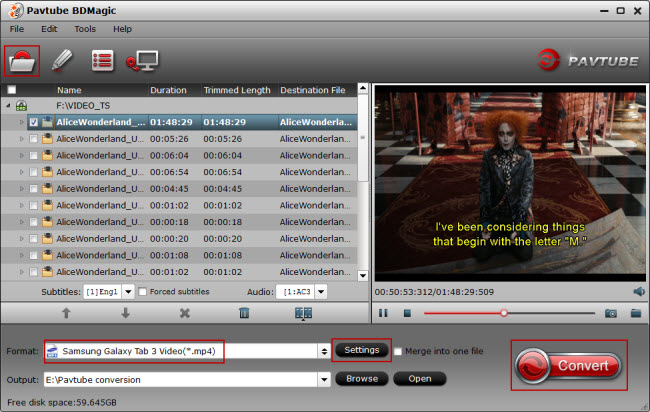
Tip 1: You need an external Blu-ray drive for Blu-rays firstly;
Tip 2: If you want a preferred subtitle and audio displayed on the output Blu-ray and DVD movie, just choose from “Subtitle” and “Audio” drop down menu;
Step 2. Choose MPEG for Tivo device
Many video formats in the Format dropdown list, you can choose the one you need. Here, you can choose “MPEG-2 Video (*.mpg)” from “Common Video” Option.
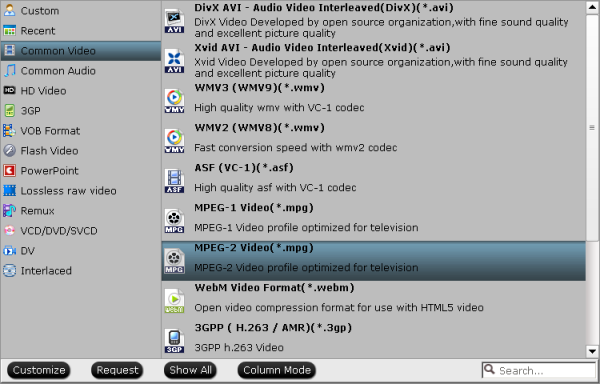
Tip 3: If you want to customize the video parameters, hit “Settings” icon to open profile settings window. Frame rate is suggested to set as “original” unless you want to do some special editing; Size(pix) can be set to 1080p or 720p; also the bitrate parameters will affect output quality vertically. You will be able to check the estimated file size in the same window.
Step 3. Start converting Blu-ray to Tivo
Hit the “Convert” button to start Blu-ray to Tivo MPEG-2 conversion. After conversion, hit “Open” or “Open output folder” to quick find ripped videos. After that you can transfer converted MPEG-2 videos from computer to Tivo or other storage devices like WD MyCloud, Seagate Wireless Plus, for viewing on TV.
How to transfer videos from computer to Tivo?
1.Locate the computer video files that you would like to play on the TiVo. Select the files on the computer, click “Edit” and select “Copy.”
2.Open the “My Documents” folder. Open the “My TiVo Recordings” folder. Click “Edit” and “Paste.”
3.Launch the TiVo Desktop software. View the “Now Playing” list and confirm that the copied video files appear in this section.
4.Activate the TiVo box attached to the TV. Select “Now Playing” from the “TiVo Central” screen.
5.Choose the computer, which is labeled with a monitor icon. Select the specific video you would like to play.
6.Select “Transfer This Recording” from the TiVo menu. Wait for the video to transfer and then click “Play” on the TiVo remote. Return to the “Now Playing” list to play other video files.
Having said all this, I think the tutorial is detailed enough. In addition, this app is just for Windows users. And I saw its Cyber Monday Coupon on Facebook, you can get it only for $45.5 during the campaign.










2 Comments