SApple makes a lot of gadgets, smart phone, tablet, and iPod, Apple TV, etc…This is why your iTunes is so busy, because it is responsible to sync all the data you have into those gadgets. People would like to play DVD with iTunes. Because it is easy to play your DVDs on devices that supports iTunes such as iPad, iPhone or iPod Touch without ever needing to use the DVD again.
However, you can’t put DVD discs to iTunes for playing since iTunes only recognize video files in MP4, MOV, M4V formats. Some of you may have not figured out a proper way to convert DVD to iTunes on Mac OS X Sierra, El Capitan & Windows 10, but this article will show you the right solution. 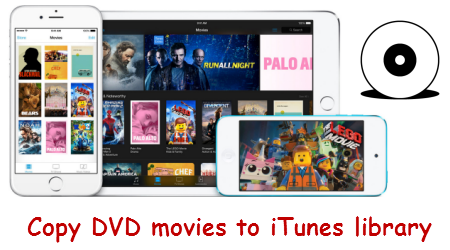
Hot Search: Blu-ray to iTunes | HD videos to iTunes | VIDEO_TS to iTunes | H.265 to iTunes |
To complete the ripping, a tool is needed which you can use to remove the strict DVD protection and region restrictions and rip DVD movies to iTunes supported video very quickly while retaining great video quality.
Here Pavtube BDMagic for Mac <review> is the best app for converting the commercial DVD movies to iTunes(iTunes 12) for syncing to iOS devices like iPad Pro, iPad Air 2, iPad Mini 4, and iPhone 6S/6S Plus, iPod Touch 6, Apple TV 4 and more for playback. It’s professional in ripping and converting Blu-ray/DVD discs, Blu-ray/DVD ISO image, Blu-ray/DVD copies and more. If you are running a Windows PC, turn to Pavtube BDMagic. Now just download it and follow the tutorial below to rip and import DVD movies to your iTunes (iTunes 12) library on Mac (Sierra/El Capitan/Yosemite/Mavericks/Mountain Lion) and Windows.
How to Convert DVD movie to iTunes (iTunes 12) on Mac/Win with high video quality
Free Download and trail:
– Pavtube old official address: http://www.pavtube.cn/blu-ray-ripper-mac/
– Cnet Download: http://download.cnet.com/Pavtube-BDMagic/3000-7970_4-76177782.html
Step 1. Load DVD movies
Place the disc from the DVD-ROM. Launch the Blu ray to iTunes converter; click disc button to import DVD movies into the program. Loaded DVD movies can be previewed in the right preview window.
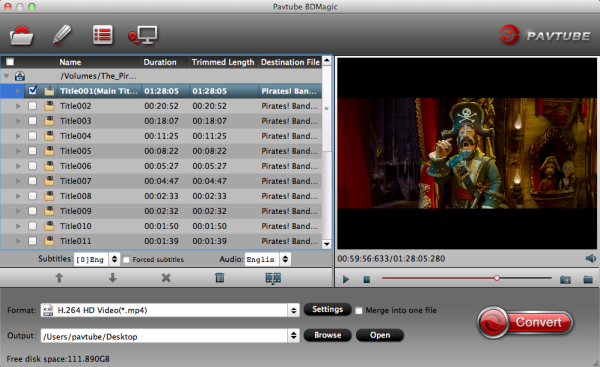
Step 2. Decide on output format
Click the drop down box of “Format”, through which it is possible to select iTunes highly compatible format like H.264 HD MP4, HD MPEG-4 from “HD Video” profile list.
If you want to add the DVD movie to iTunes for play on iPhone, iPad, iPod, Apple TV, etc., you can also directly select iPhone, iPad, Apple TV or iPod as the output format to get videos with optimized settings for your iDevices.
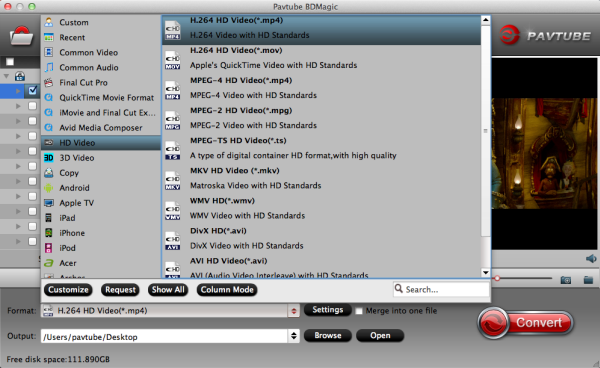
Tip:
1. If you need, you can also click “Settings” to modify parameters of your output profile to meet your professional needs: bit rate, frame rate, aspect ratio, etc.
2. You can even use its provided Edit feature to edit your output video by cropping, adding watermarks, trimming and insert subtitles so on.
Step 3. Start ripping DVD to iTunes
The final step is to tap the Convert button and commence converting DVD movies to iTunes files on Mac/Win.
Step 4. Add DVD movies to iTunes library
After the conversion, click on “Open” button to access to the videos you ripped. Open your iTunes and import the DVD to its Movies library by clicking File -> Add File to Library.
After that, you can transfer and watch DVD on iTunes or your iPod Touch 6, iPhone 6S/6s Plsu, iPad Air 2, iPad Mini 4, Apple TV 4 and more Apple devices freely.
Read More:










Pingback: Google