If you are looking for the best video player for your Android phone/tablet, just download MX Player instead of anything else. The latest version of MX Player APK 1.9.11 for Android including Samsung, Huawei, Xiaomi, LG, HTC, Lenovo and all other Android phones, tablets are available now to download from MX Player official website. MX Player can play most types of video formats, however, for people who wish to get your favorite Blu-ray/DVD movies played with MX Player on Android phone/tablets at any time wherever you go, the process would be a little tricky. The following part will show you how to get that achieved.
Supported popular file formats for MX Player
To get Blu-ray/DVD movies played with MX Player on Android phone/tablet, you will first need to digitize Blu-ray/DVD movies to MX Player supported digital file formats:
– avi
– mpeg
– mp4
– wmv
– divx
– xvid
– mov
– flv
– vob
– 3gp
– and more…
Rip Blu-ray/DVD for MX Player viewing on Android phone/tablet
After knowing what MX Player supported file formats, what you need to do is finding a powerful Blu-ray/DVD Ripping software to get the job done. Here, a combo function of Blu-ray/DVD Ripping software called Pavtube ByteCopy is highly recommended to you. The program has full importing support for both 2D/3D Blu-ray disc/BDMV folder/ISO image file and DVD disc/Video_TS folder/IFO/ISO image file. The program not only assists you to powerfully bypass all Blu-ray/DVD copy protection and region code in the background but also assists you to efficiently rip Blu-ray/DVD to MX Player supported playback file formats AVI, DIVX, FLV, MKV, MOV, MP4, MPEG, WEBM, WMV, XVID, etc.
To get better output file quality for MX Player, you can flexibly adjust output video codec, bit rate, frame rate, resolution and audio codec, bit rate, sample rate, channels, etc. Apart from MX Player, you can also use this application to rip Blu-ray/DVD for viewing on other media player apps such as Windows Media Player, QuickTime, VLC and other popular media players, etc.
Pavtube ByteCopy is available for Windows 10/8.1/8/7, it is also accompanied by an up-to-date Mac version – Pavtube ByteCopy for Mac for macOS High Sierra, macOS Sierra, Mac OS X El Capitan, Mac OS X Yosemite and Mac OS X Mavericks, etc.
Step by Step to Rip Blu-ray/DVD for MX Player Viewing
Step 1: Load Blu-ray/DVD disc.
Install and launch the free trial version of the program. Insert your Blu-ray or DVD disc into your computer’s optical drive. If your computer is not equipped with built-in optical drive, you will need an external USB Blu-ray or DVD drive. When both Blu-ray and DVD exists, the software will load DVD.

Step 2: Define the output format.
Clicking the Format bar, from its drop-down list, select one of MX Player popular supported video formats such as “Divx AVI – Audio Video Interleaved (Divx)(*.avi)” under “Common Video” main category.
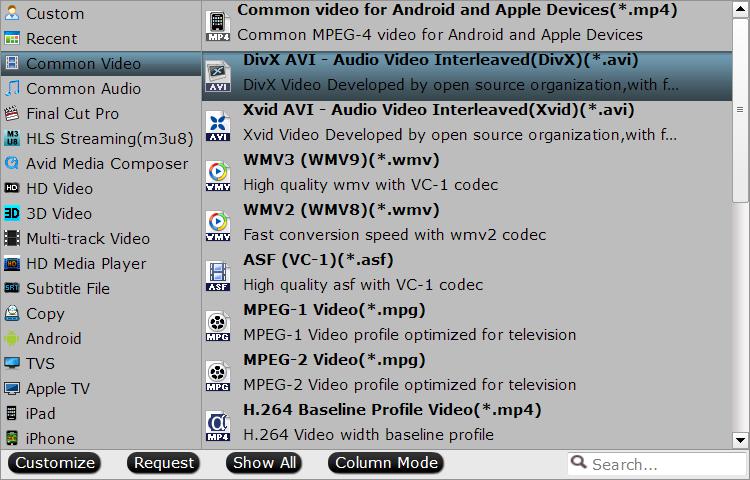
For those people who wish to preserver the multiple subtitle languages, audio tracks and chapter markers, you can choose the “Lossless/encoded Multi-track MKV(*.mkv)” under “Multi-track” format.

Step 3: Adjust output profile parameters.
Click “Settings” on the main interface to open “Profile Settings” window, here, you can flexibly adjust the output profile parameters including video codec, resolution, bit rate, frame rate, audio codec, bit rate, sample rate, channels, etc as you like to get better output video and audio quality.
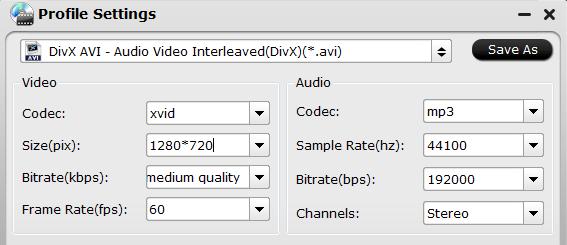
Step 4: Start the final ripping process.
After all setting is completed, hit right-bottom “Convert” button at the right bottom of the main interface to begin the conversion process to rip Blu-ray/DVD to MX Player supported popular digital file formats.
When the conversion is finished, click “Open Output Folder” icon on the main interface to open the folder with generated files. Then you will have no problem to get ripped Blu-ray/DVD movies played with MX Player played on Android phone/tablet anywhere at any time.









