VLC, powerful multi-functional media player software, can run on Windows, Mac OS X, Linux, etc. which is widely used now. The 2.0 and later version support Blu-ray media playback with some extra operations. How to play Blu-ray movies with VLC media player? Maybe you are wondering this question too. As Blu-ray movies offer us better visual enjoyment, many users buy Blu-ray disc movies for playback. 
But, it is not so easy to play Blu-ray movies with VLC media player on PC, because the Blu-ray disc movies are not supported by VLC player directly, if you want to play, you will need a professional Blu-ray converter. To rip Blu-ray to VLC player supported formats like MKV, AVI, MP4, etc. once you convert Blu-ray to VLC supported file format, you can play Blu-ray movies without problems. here I will show the ways in which we have done it.
First and easiest, upgrade VLC Media Player to recent version
As far as we know, since the VLC Media Player 2.0.1 released, it’s with improved Blu-ray discs playback. It comes with multiple fixes for Bluray discs playback with VLC.
Second solution: You’ll need two files: keys database and AACS dynamic library.
Keys database: get the file
Windows: put it in %APPDATA%/aacs/ . How to find where %appdata% dir is?
Mac OS: put it in ~/.config/aacs/
Linux: put it in ~/.config/aacs/
AACS dynamic library
Windows 32bit: put that file in your VLC directory
Mac OS: right-click on VLC, choose “Show package contents” and put that file in Contents/MacOS/lib directory
Linux 32bit: put that file in VLC folder (or in LD_LIBRARY_PATH, usually /usr/lib/)
Linux 64bit: put that file in VLC folder (or in LD_LIBRARY_PATH, usually /usr/lib64/)
Alternative choice: Rip and Convert Blu-ray to a VLC playable video
If you have not decided to upgrade your VLC, or the second choice seems to be a bit complex for you, there’s an easy way to make it. You need rip Blu-ray disc to VLC friendly format such as .mp4, .mkv, .mpeg-2. Here comes with Pavtube ByteCopy, which enables you rip and convert Blu-ray to a common video for VLC for playback effortlessly. Read review.
Moreover, it’s also a professional Blu-ray ripper, allows you to rip and convert Blu-ray/DVD movies to any video format you like. The output video can be played by KMPlayer, VLC, MPlayer, DAPlayer, KDLINKS Media Player, Windows Media Player and many other media players, which will give you best video quality. Now download it and start the Blu-ray/DVD to VLC conversion.Guide on ripping Blu-ray and DVD to lossless MKV format for watching on VLC Media Player.
Free Download and trail:
Step 1. Free download and install the Best Blu-ray/DVD Copying & Ripping tool on your PC. If you use Mac OS X computer, you need to use Bytecopy for Mac. 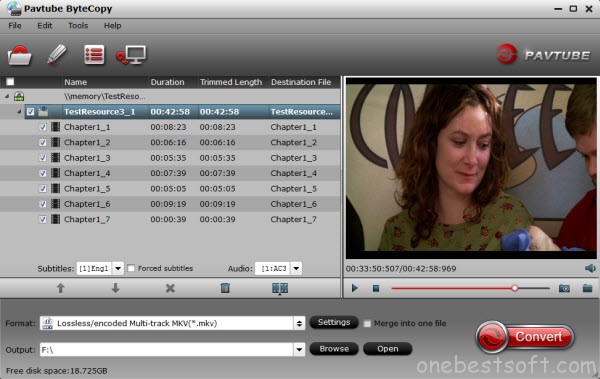
Step 2. Launch it and import your Blu-ray or DVD movie file into it. You are allowed to import Blu-ray/DVD disc, Blu-ray/DVD ISO image, DVD IFO image, Blu-ray/DVD folder etc. 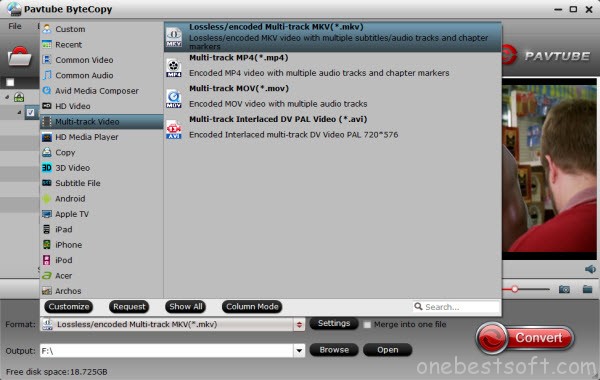
Step 3. Choose MKV format as output, here “Format > Multi-track Video > Lossless/encoded Multi-track MKV (*.mkv)” is recomended for you. Of course, you can choose mp4 as you wish. 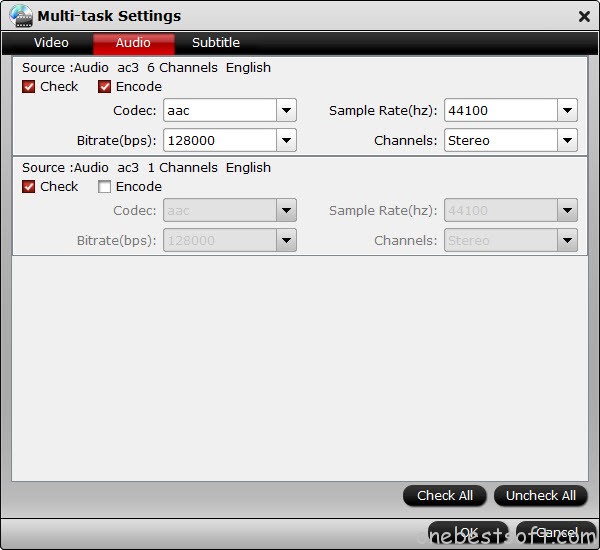
Note: There is a “Settings” option, which allows you to make adjustments on your audio, video, subtitles. It’s worth mentioning that, by default, all audio & subtitles tracks in a source file are checked to be saved in the MKV container, if there are some tracks you don’t like, you can click Settings button and go to Multi-task Settings window to uncheck and remove them under Audio tab and Subtitle tab. meanwhile, the program also allows you to add srt, ass and ssa subtitles by yourself. 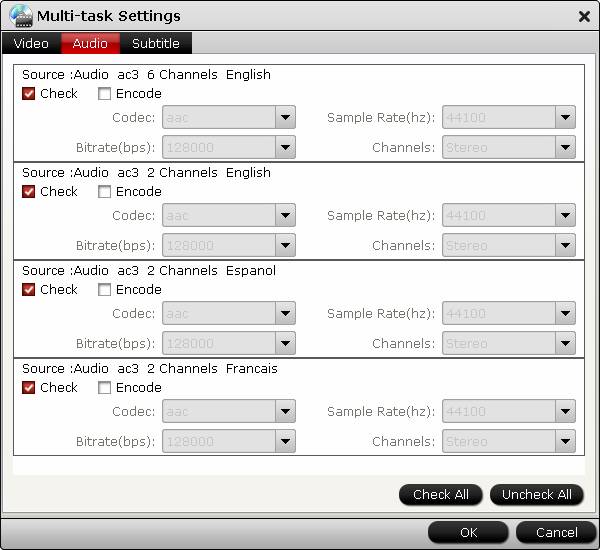
Step 4. Click on “Convert” to start ripping Blu-ray/DVD to MKV with multiple tracks.
The conversion only take a few minutes, after it’s done. Click “Open” button, you will get the converted movie file. Mow you can add and play the BD/DVD contents with VLC player on PC/Mac in multiple audio tracks and subtitles at ease.
In addition, you can learn how to play Blu-ray ISO Image, MPV videos andother MKV/AVI/VOB/MPG/Tivo/FLV videos on PC/Mac.
Read More:









