You may find this commen questions you have met: “ If your talking about music then just take your items from your itunes music songs from your itunes library and drag them to the playstation vita music folder. For movies and tv shows from itunes WONT happen because the vita does not support the type of format the movie is (I think SONY is still pissed from Apple throwing SONY into the dirt after the creation of the iPod) For pictures you just go to Start, computer, the picture library, and just drag your items to the PS vita pictures folder. So, How to use itunes with ps vita?”
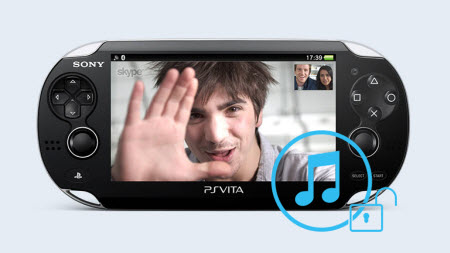
Hot Search: iTunes HD vs SD Movies | PS4 Column | Blu-ray to PS4 | DVD to PS4 | 4K to Xbox One |
If you are also a movie fan and got one PS Vita, below content will be helpful to you about solve the “iTunes Movies to PS Vita” issues.
Generally speaking, iTunes purchased content is for Apple’s devices, such as iPad, iPod, iPhone. Because Apple use DRM protection to prevent it’s stuff from being played on any non-Apple media devices. If you want to For playing iTunes DRMed media on PS Vita, you have to remove the DRM protection from iTunes movies and convert M4V to a format that the PS Vita will accept. Now you may follow the step-by-step guide below to learn how to enjoy iTunes songs/movies on PS Vita.
Here we recommend you try Pavtube ChewTune (Read Review) which comes as the best iTunes M4V to PS Vita Converter which can convert iTunes M4V to various video formats for playing on plenty of devices including PS Vita so that your PS Vita can work with movies or television shows purchased or rented from the iTunes Store like iPhone, iPad, iPod, Apple TV does.
Tutorial about How to Convert purchased or rented iTunes movies or TV shows to PS Vita
Free download best iTunes M4V to PS Vita Converter:
How to Remove DRM-protection from iTunes movie to PS Vita?
Step 1. Run Pavtube ChewTune, drag and drop the source iTunes video and music from local computer to ChewTune. Or hit the “Add Video” button to import your iTunes DRM contents.

Step 2. From “Format” drop-down list, choose “Common Video > H.264 Video(*.mp4)” as the output format.

Step 3. If you like, you can enter “Settings” option to adjust profile parameters, such as video codec, bitrate, frame rate, size, etc to get better video and audio quality on PS Vita.
Step 4. Click the big “Convert” button on software main UI to start iTunes videos and music to PS Vita conversion. This converter will activate your media player automatically and start to play this video. The player windows cannot be removed or closed.
After the conversion, click “Open output folder” to quick locate the converted video and copy movies to mobile HDD and connect it to the PS Vita from PC/Mac. Now you are ready to watch DRM-free videos from iTune store on PS Vita with high video quality.
Learn>> How to Transfer Music / Songs to Your PS Vita.
Additional Tip:
Get Pavtube ChewTune in bundle package: Video Converter Ultimate($65) + ChewTune($29) with Only $74.9 which can save you $19.1, then you can enjoy any DRM or common movies freely on Windows 7/Vista/XP/8/8.1. (Read Pavtube Video Converter Ultimate Review).
Read More:









